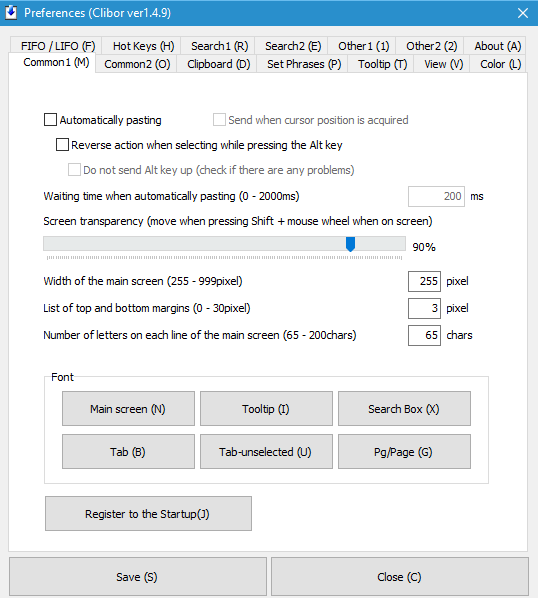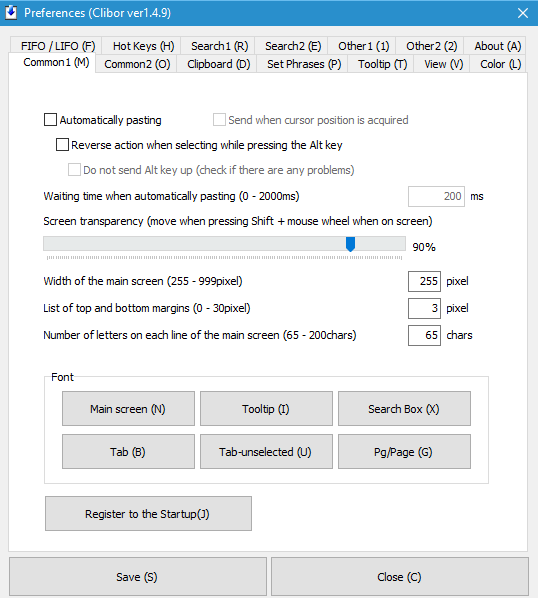Clibor Clipboard Manager for Windows
Let’s dig in and talk about this program for a bit: The file size here is just under 800kb, when extracted from its ZIP folder, it is slightly larger. Before going any further, we should point out that Clibor does not recognize anything that is not text. That means pictures or whatever copied to the clipboard will not be recognized here. After extracting, open the Clibor.exe file. Now, the program will not pop up on the desktop showing an installation screen. It just opens and hid in the Hidden Icons section on the taskbar. To test it out, just copy some text and click on the Clibor icon to see your work. For more options and to gain access to the settings area, right-click on the icon. You’ll be overwhelmed with the vast amount of choices available to you. Here, users can clear the history, or just clear the clipboard. It is also possible to back up and restore copied contents. We like the feature that allows us to stop monitoring the clipboard. It means that when the user copies something to the clipboard, Clibor will not make a second copy. In the settings area, it is even more confusing. Seriously, the developers did a terrible job in laying out the options for easy access. It is not friendly at all, and took some time to understand what is what from what is not. We know that from the settings area, it is possible to search for clipboard copied items. We can customize Clibor by changing the color in and around several areas, and we can also request a notification sound to be played whenever something is saved to the history. The whole thing is a complex mess, but you know what? When it comes down to collecting history of things that were saved to the clipboard, Clibor does the job, and that’s what we believe, truly matters here.
How do I save clipboard contents?
In Windows 11 and Windows 10, you can use the Clipboard history option to save clipboard contents. That way, you do not need to use third-party apps to get the job done. However, you can also use Clibor, which is freeware, and it does the job pretty well. Whether you use Windows 11/10 or any other older version, you can make use of this app.
How can I copy text from clipboard in computer?
To copy text from the clipboard on the computer, you can use the Clipboard history option. It is an in-built functionality you can use on Windows 11 as well as Windows 10 PC. However, you need to enable it from Windows Settings. Press Win+I to open Windows Settings and go to System > Clipboard and toggle the Clipboard history button to turn it on. Download the file from this location. The Windows Clipboard is very basic in nature. As a result, many free Clipboard alternatives like ArchiveClipboard, Enhanced Clipboard Manager, CopyCat, Clipboardic, Orange Note, Ditto, Clipboard Magic, etc, are available on the Internet.