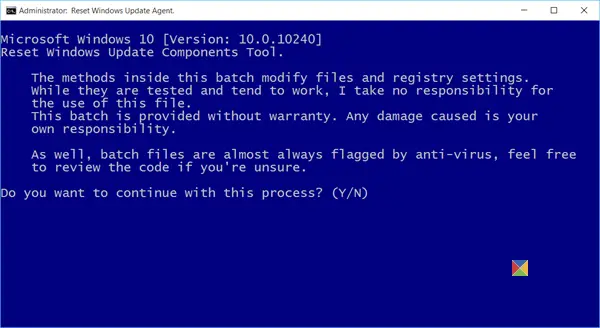Reset Windows Update Agent Tool
Once you have downloaded the tool from Microsoft, right-click on it and select Run as Administrator. You will see the following prompt.
To continue with the process, type ‘Y’ and press Enter to get the following screen.
This tool will let you do the following: The tool also allows you to carry out the following operations: Type the number mentioned against the operation you want to carry out and hit Enter. I decided to type 7 to reset the Windows Updates components. Once you do that, you will see several messages – a few of which I have displayed below in the image – where you will see Services being stopped, Services being started, cleanup work being executed, etc.
Once the operation is completed you can press any key to continue. Doing so will take you back to the main screen where you can carry out other operations if you wish. Once done, you should restart your Windows computer. Read: Windows Update fails to install or will not download. This tool works on Windows XP, Windows Vista, Windows 7, Windows 8, Windows 8.1 as well as Windows 11/10 and can be downloaded from TechNet. The Technet link is broken, so you may download it from github.com. Other tools:
Reset Windows Update Tool will restore settings & components to default automatically.Windows Update Troubleshooter is another tool that can help you fix Windows Update problems. There are also several other links at the end of that post that can help you troubleshoot Windows Update problems.This PowerShell Script will help you Reset Windows Update Client.
See this post if you want to manually reset each Windows Update component to default. This post will show you how to Reset Windows 11/10 if you ever feel the need to.