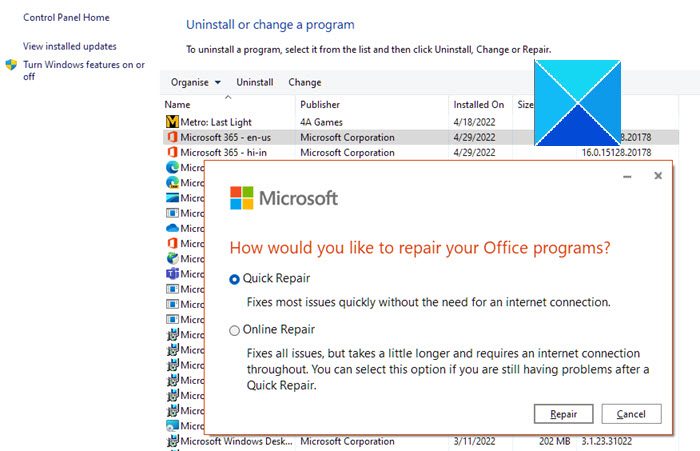Repair, update, uninstall Microsoft Office Click-to-Run
These three methods help you fix Microsoft Office Click-to-Run when there is an issue. Make sure to follow each of them to understand how it works and when to use them.
1] Repair Office Click-to-Run
Repairing Office Click-to-Run requires an Internet connection to be available during the entire repair process. The files you created by using Microsoft Office are not deleted. However, you can save the Microsoft Office settings or customizations you created in the Office programs.
In Control Panel, click Programs, and then click Programs and Features.Click Microsoft Office Home and Business, Microsoft Office Home and Student, or Microsoft Office Starter, and then click Change.For the Remove Office user settings check box, do one of the following:Do not select the checkbox if you want to save Microsoft Office settings, such as Ribbon customizations.If you don’t want to save the Office settings, such as Ribbon customizations, or if you are having a problem with settings that you want to fix, select the checkbox. If you want to save the Ribbon customizations but not the other Office settings, export the Ribbon customizations first (Ribbon customizations are not available in Office Starter 2010).Click Repair.
2] Update Office Click-to-Run
The Click-to-Run updates are automatically pushed to your computer, but you might have to close your Office programs before the updates can be applied. When the updates are downloaded but blocked from being applied, you will receive a notification, a small pop-up window displayed in the notification area. Most updates do not require an Internet connection during the entire update process. However, if an Internet connection is required during the entire process, you will get a message telling you that you must stay connected until the update is completed.Click one of the following options:
OK: Before clicking OK, you should save open files and close any open Microsoft Office programs. If any Office programs are open after you click OK, the update process closes them, and any unsaved files or data is lost.Cancel: You can wait to install the updates. When you are ready to install the updates, do the following:In an Office program, click the File tab.Click Help, and then click Apply Updates.Disable Updates: We don’t recommend this option. If you disable the updates, you won’t get the security or reliability updates.
3] Uninstall Office Click-to-Run
The files you created by using Microsoft Office are not deleted. However, you can save the Microsoft Office settings or customizations you created in the Office programs. The customizations can only be used in the same Microsoft Office product and language version.
In Control Panel, click Programs, and then click Programs and Features. In Classic view, double-click Programs and Features.Click Microsoft Office Home and Business 2010, Microsoft Office Home and Student 2010, or Microsoft Office Starter 2010.For the Remove Office user settings check box, do one of the following:Do not select the checkbox if you want to save Microsoft Office settings, such as Ribbon customizations.If you don’t want to save the Office settings, such as Ribbon customizations, or if you are having a problem with settings that you want to fix, select the checkbox. If you want to save the Ribbon customizations but not the other Office settings, export the Ribbon customizations first (Ribbon customizations are not available in Office Starter).Click Uninstall.
Related reads: See if you receive Office 15 Click-to-Run Extensibility Component – Can’t Install Office error. Now read: The Mysterious Q Drive On Windows?
Is Microsoft Office Click-to-Run necessary?
Due to the fact that Click-to-Run’s primary function is to provide updates for Microsoft Office, it’s not advisable to remove it. In fact, it also helps to repair Office when there are issues where Office doesn’t open, DLL error, or when you cannot update Office to its latest version.
How to Completely uninstall a particular version of Office?
Microsoft offers a Click-to-Run uninstaller that allows you to select the version of Office you want to uninstall. It is helpful when you have multiple versions of Office on your PC and need to remove them.