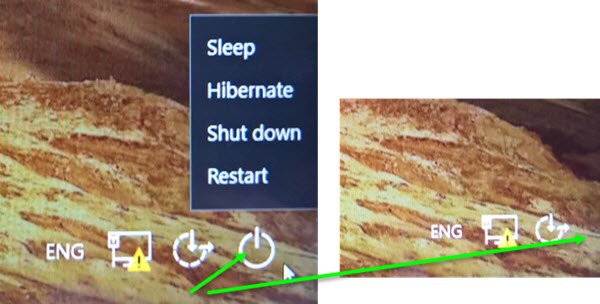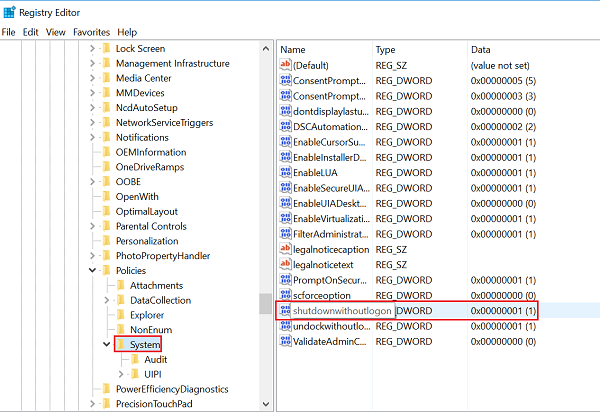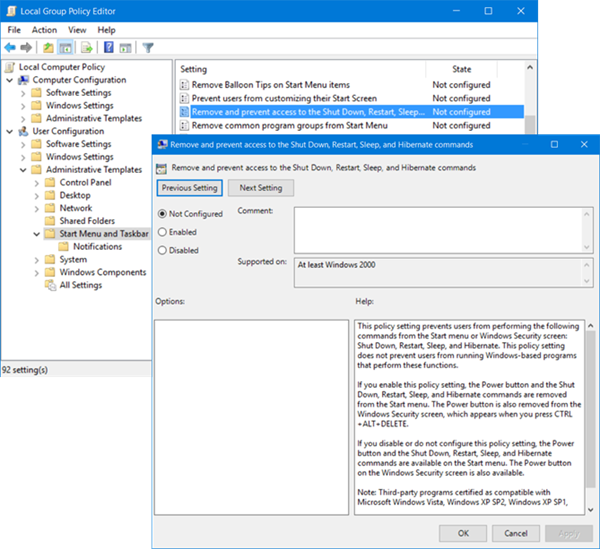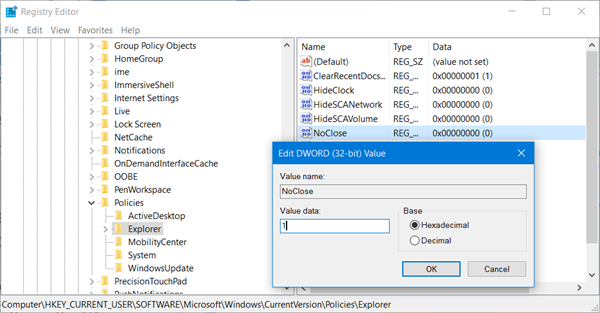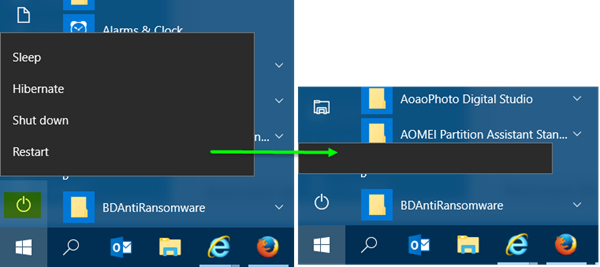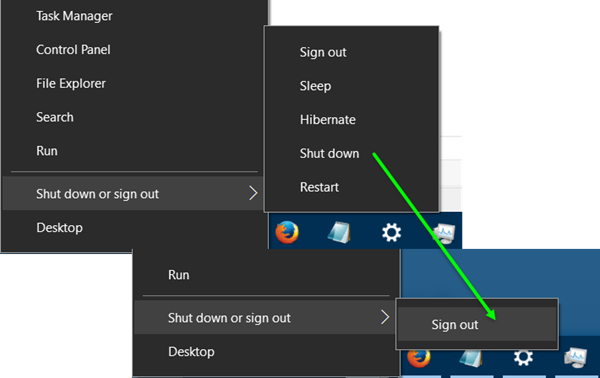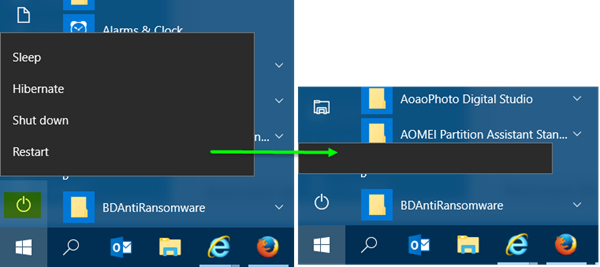Create a system restore point before you begin.
Remove Shutdown button from Login Screen
To get started, open the Registry Editor. Press Win+R in combination to bring up the Run dialog box. Type, regedit in the empty field of the Run dialog and hit Enter. In the Registry Editor, use the left sidebar to navigate to the following key: In the list of items on the right, find this entry – shutdownwithoutlogon value and double-click it.
Double-click on it set the value to 0 in the “Value data” box and then click OK Exit Registry Editor and restart your computer to make the changes visible. When you When you log in again, you will notice the Shutdown button will no more appear on Windows login screen. If you feel like making the button visible again, follow the same instructions, but set the shutdownwithoutlogon value back to 1.
Hide Power button from Start Menu
If you wish you can also hide the Power button from the Windows 10 Start Menu or WinX Menu. The Power button allows users to Shutdown, Restart, Sleep, or Hibernate their computers. To remove the Power button from the Start Menu, Run gpedit.msc to open the Group Policy Editor and navigate to the following setting:
Here, double-click on Remove and prevent access to the Shut Down, Restart, Sleep, and Hibernate commands to open its Properties box, and select Enabled and click the Apply button. So when you do this, it will remove the Shut Down, Restart, Sleep, and Hibernate commands from the Start Menu, Start Menu power button, CTRL+ALT+DEL screen, and Alt+F4 Shut Down Windows menu. The Group Policy Editor is available in Windows 10 Pro, Windows 10 Enterprise, and Windows 10 Education editions only, and not in Windows 10 Home. If your version does not ship with the Group Policy Editor, Run regedit to open the Registry Editor and navigate to the following key:
Change the value of NoClose to 1. If NoClose does not exist, create the DWORD value and give it a value of 1. Restart your Explorer to see the changes. This is how the Start Menu Power options look:
This is how the WinX power menu appears:
Hope this helps! You can also prevent specific users from shutting down Windows.