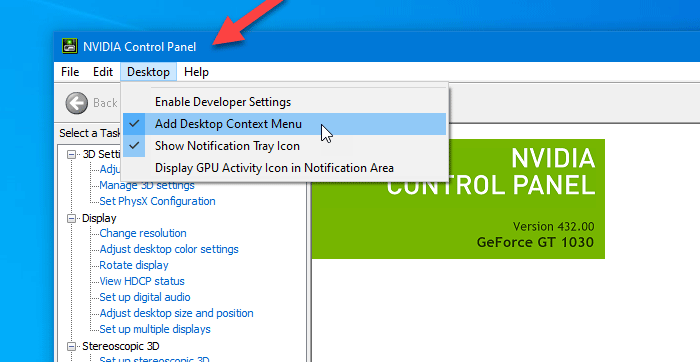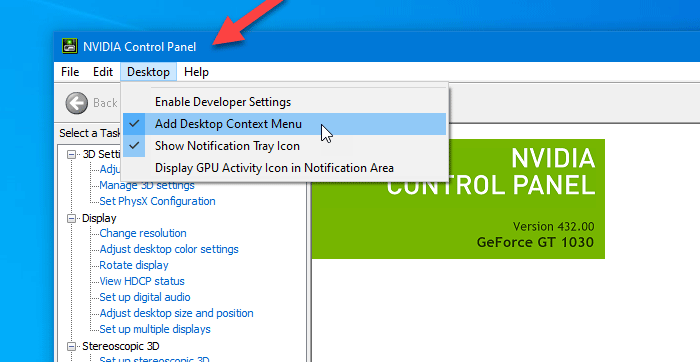If you are an NVIDIA GPU user, you might have seen the NVIDIA Control Panel option in the right-click context menu as well as the system tray. It shows such entries so that users can open the control panel to make some changes and tweak a few settings. If you have no use for it, you can remove these entries.
Remove NVIDIA Control Panel from Context Menu & System Tray
To remove the NVIDIA Control Panel from the context menu and system tray in Windows 10, follow these steps- Let’s check out these steps in detail. At first, you need to open the NVIDIA Control Panel on your computer. For that, you can search for “nvidia control panel” and open the corresponding search result. Otherwise, you can right-click on the Desktop, and select NVIDIA Control Panel from the right-click context menu. After opening the panel, you should click on the Desktop option visible in the top menu bar. Then, you will find two options –
Add Desktop Context MenuShow Notification Tray Icon.
You need to click on these two options separately to hide the control panel option from the right-click context menu and system tray.
Hide NVIDIA Control Panel from the context menu using Registry Editor
To hide the NVIDIA Control Panel from the context menu using Registry Editor, follow these steps- You should backup Registry files and create a System Restore point before making any change in Registry Editor. To get started, you need to open the Registry Editor on your computer. For example, you can use the Taskbar search box, or you can press Win+R buttons together, type regedit, and hit the Enter button. After that, you have to click on the Yes button in the User Account Control prompt. Following that, you should find Registry Editor on your screen. If so, you should navigate to the following path- In the Policies key, you should see a DWORD value called ContextUIPolicy. You need to change the value data of this DWORD value. For that, double-click on ContextUIPolicy, and set the value as 0. Now, you can close Registry Editor. After that, you should not find the NVIDIA Control Panel option in the context menu when you right-click on the desktop. Alternatively, you can create a .reg file with the following text- Save it as a .reg file and run it. It will do the same job as before. Related read: How to fix NVIDIA Control Panel not opening.