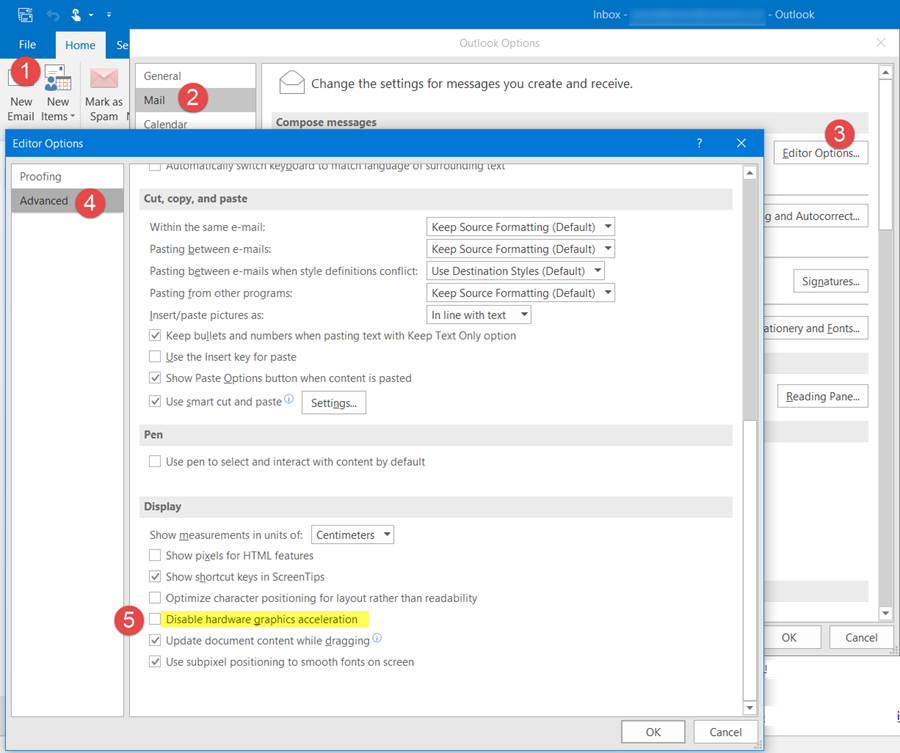Outlook is not responding, keeps crashing or has stopped working
If Outlook is not responding, stopped working, freezes or hangs, follow these steps: To learn more about these steps, continue reading.
Outlook is not working on Windows computer
1] Run Microsoft Outlook in Safe Mode
Run Microsoft Outlook in Safe Mode, without add-ins. To do this, open Run box from the WinX Menu, type outlook /safe and hit Enter. If Outlook does not give you any problems, it is possible that one of its add-ins is creating problems. Take a look at your installed Outlook add-ins and disable them selectively, in order to find the offender.
2] Disable hardware graphics acceleration
Disable hardware graphics acceleration for Outlook and see if this helps. To do this, open Outlook program > File > Options > Mail > Compose messages > Editor Options button > Advanced.
Here under Display section, check the Disable hardware graphics acceleration box and click on OK/Apply and Exit. Restart your Outlook and see. If it makes the issue go away, then it’s probably some issue with your video driver. Update it and see. Hardware Acceleration uses computer’s hardware for performing a certain task and function faster than would be possible using software. But this creates issues for some people. So turning it off is one thing you can try if you receive a Program not responding message. One thing you want to know is that when you disable Hardware Acceleration for Outlook, it gets turned off for all Office programs.
3] Let Outlook complete the running task
At the time, your Outlook may be busy carrying out some other processes, like synchronizing your email, archiving old items, etc. At such times, Outlook may respond slowly. In such situations, it’s best to let Outlook complete its task.
4] Check Outlook data folder
If you have a huge Outlook data folder, then this can cause temporary freezes as Outlook takes time to open each email or data folder. These Outlook data files may be either personal folders (.pst) files or offline folder (.ost) files. The expected behavior is as follows, depending on your .pst or .ost data file size.:
Up to 5 GB: Good user experience on most hardware.5 to 10 GB: If you have a fast hard disk and lots of RAM, your experience will be good. On others, you may experience application pauses till the drives respond.10 to 25 GB: When the .ost file touched this figure, expect frequent pauses on most hard disks.25 GB or larger: If your .ost file crosses this size, pauses or freezes may be expected, especially while you are downloading new email messages or synchronizing many RSS feeds.
So if you can, delete your unwanted email to reduce the size and ensure that auto-archiving of old Outlook items is enabled.
5] Use Inbox Repair Tool
There is one more thing you could do. Microsoft has provided Inbox Repair Tool as well as a Fix It, which lets you recover folders and items from corrupted Personal Folders or .pst files. It can even recover items from an offline folder or .ost files. The OST Integrity Check Tool will help you fix corrupted .ost files. Use the Inbox Repair Tool or Scanpst.exe to repair & optimize your Outlook data.
6] Use command switches
There are also a few command switches that can help you reset, restore or fix certain Outlook functions. Take a look at this post – Troubleshoot Microsoft Outlook problems, to learn more about this.
7] Use Microsoft Office Configuration Analyzer Tool
Use the Microsoft Office Configuration Analyzer Tool. It provides a detailed report of your installed Office programs and highlights known problems. In other words, you can check if there is some issues with your configuration or not.
8] Clean Outlook profile
If you receive Outlook has encountered a problem and needs to close error, cleaning your Outlook Profile is an option you can consider. It doesn’t consume much time and does the job pretty well.
9] Repair Outlook account
This post will show you how to repair an Outlook account if your Outlook not syncing. Apart from that, you can also see this post receive Cannot start Microsoft Outlook, Cannot open the Outlook window message.
Why does my Outlook keep freezing not responding?
Although there are various things to consider, you should start checking the data file and inbox size. Also, adware and malware can cause the same issue on your computer. On the other hand, if your Outlook installation has some internal conflicts, you might get the same problem on your computer.
How do you troubleshoot issues that cause Outlook to crash or stop responding when using Office 365?
There are multiple things to do to troubleshoot the issue. For instance, you can run Outlook in Safe Mode, disable hardware graphics acceleration, check Outlook data folder, use the Microsoft Office Configuration Analyzer Tool, etc. All of them are quite helpful when Outlook crashes or stops working. If nothing helps, well, the options remaining are to repair the Office program or create a new User profile and see.