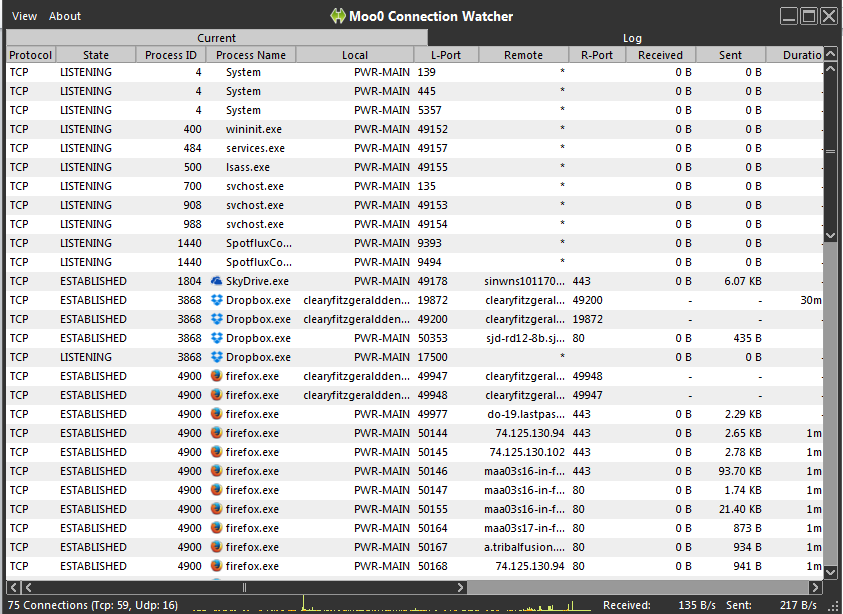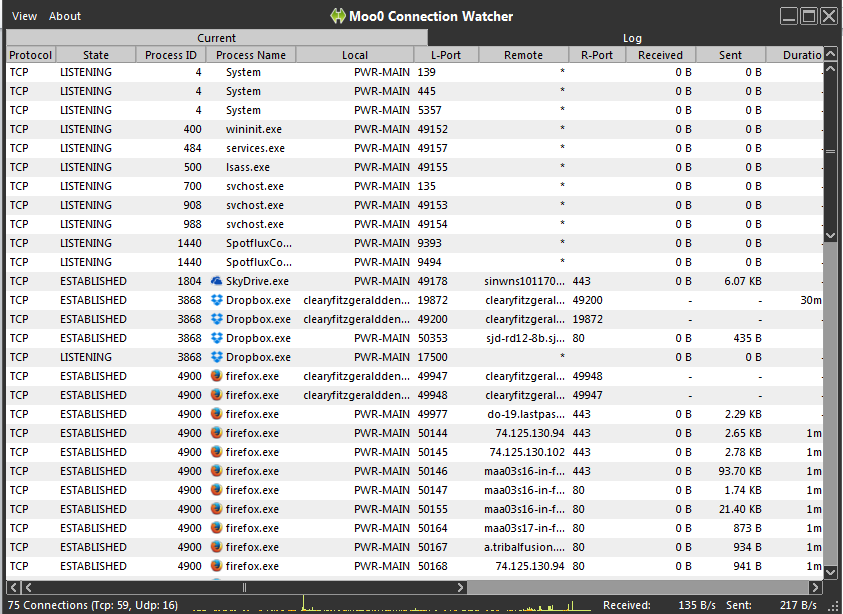Moo0 Connection Watcher for PC
Moo0 Connection Watcher comes in two editions: One is the portable version that does not need any type of installation and the other comes with an installer. I tried both of them and did not find any extra features in the installation-based software. Both editions provide the same information and have the same set of features. You can copy the portable ZIP file of Moo0 Connection Watcher to a pen drive and use it to watch or observe the incoming and outgoing connections. The installer edition too simply installs the program. There are catches though. It asks you if you wish to install some other programs and the Ask Toolbar. But the interface being easy, you can simply decline the other software from Moo0 and uncheck the tick boxes in the installer so that you install only Moo0 without having to go to Programs and Features (Control Panel) to remove unwanted crapware. In other words, they are honest to show what they intend to install and allow you to decline the installation of other Moo0 software along with Moo0 connection watcher. Moo0 is pretty easy to use and even easier to understand. We will talk about the zip (portable) version of the program here as both the installer and ZIP provide the same functionality. Once you have extracted the files from the ZIP, right click on ConnectionWatcher.exe and select SEND TO -> DESKTOP. That way, you have it ready on the desktop, always, to launch it. Or you can carry it on your pen drive and use it from its folder on different computers. The main window is divided into two sections displayed and controlled by two tabs: Current and Log. In the current view, which is default, you can watch what all processes are accessing the Internet. There are other columns that give you more information. I will come to it in a while. The LOG tab of the main window shows you the timeline (history) of processes previously trying to connect to the Internet for sending or receiving the data. Here too, a number of columns exist, similar to the CURRENT tab of the main window so that you can get more information about what the processes were doing. You can get up to 200 lines in a single log file. You can save the log file and then clear it to create a new log. You can increase the log entries from 200 to 3000 entries. Since the program is light weight, it won’t slow down your computer. However, for better understanding for beginners, I would suggest keeping the logs to the default 200 so that it is easier for them to check out unwanted processes etc. The Current Tab Of Moo0 Connection Watcher The Current Tab of Moo0 Connection Watcher shows you a number of processes as and when they try to connect to the Internet for either receiving the data or for sending or both. In either case, it will be listed as a row with a number of columns that give out further information about the processes. NOTE: The default refresh rate is one second but you can change it make it real-time. Using the connection watcher in real time may slow up your other applications. Or you can further delay the refresh rate to up to five minutes. I think the default refresh rate of 1 second is best as it keeps you informed about the processes without slowing down other applications. Five seconds may be too late in case you notice an unknown process trying to connect to the Internet. Before talking about the columns available, let us see the operations you can perform by right clicking on each row – that displays each process – in the Current view. You can right click on the row and do the follow operations: Information You Can Gather Using Moo0 Connection Watcher As said earlier, there are several columns that provide you with information about what a process is doing. Subsequent columns show you: Conclusion The program is simple and easy to use. Even beginners with basic knowledge can use it without having to worry about things going wrong. You can download it by going here. The downside of the program is that it is a single computer program. This means you cannot check for other devices installed on the network expect for the computer on which the Moo0 is installed. But then, if it were to monitor several devices, it would have been pretty complex as Wireshark. I conclude my review of Moo0 Connection Watcher Network Monitoring Tool here. If you have any thoughts, please comment and share them with us.