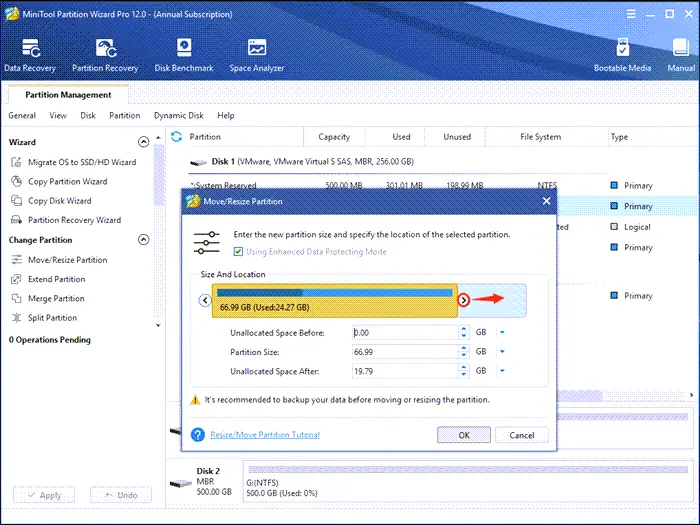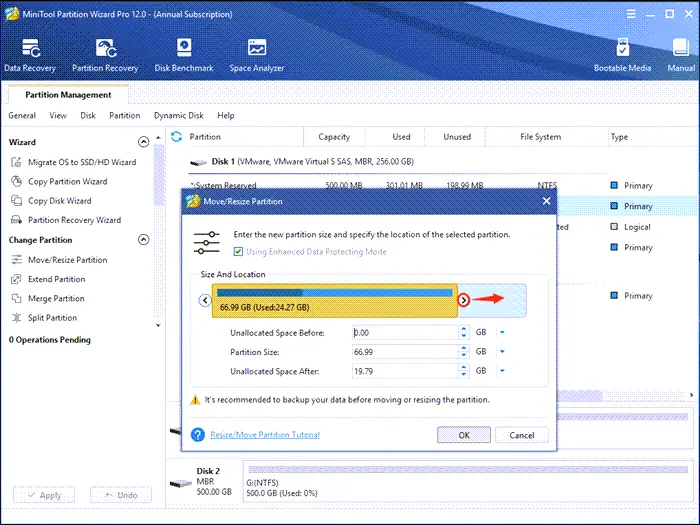MiniTool Partition Wizard Home Edition
This free software lets you Resize partitions, Copy partitions, Create partitions, Extend Partitions, Split Partitions, Delete partitions, Format partitions, Convert partitions, Explore partitions, Hide partitions, Change drive letters, Set active partitions, Recover partitions.
Resize Disk Partition without causing Data Loss
MiniTool Partition Wizard Home Edition provides users with two different ways to resize a disk partition. 1. Using “Extend Partition” and “Move/Resize Partition”: Most of us may choose this way to change the size of a partition directly. As the name suggested, “Extend Partition” function is used to enlarge a partition while “Move/Resize Partition” function is suitable for reducing the size of a partition. 2. Using “Split Partition”: A small number of users will think of reducing the size of partition through splitting method. Admittedly, the operations required to carry out such work are relatively complex. But the software offers Tips at every step, making it easy for you to finish resizing easily. If you want to make use of “Merge Partition” function to enlarge a partition, you will require other editions, as the free edition does not offer that functionality. Compared to the traditional way of changing the partition size or repartitioning hard disks, the ways provided by MiniTool are safer and easier.
Convert File System
MiniTool lets you also convert the file system on the disk. 1. Convert FAT to NTFS: Developed after FAT32, NTFS is better than FAT32 in many aspects, so a lot of users would like to change their FAT32 partition to NTFS partition. MiniTool Partition Wizard Home Edition also provides this function, and you can access this feature in three ways: Select a FAT32 partition and choose “Convert FAT to NTFS” feature in action panel. Select a FAT32 partition, click “Partition” in the menu bar and choose “Convert FAT to NTFS” from the submenu. Right-click a FAT32 partition and select “Convert FAT to NTFS” from the pop-up list. 2. Convert NTFS to FAT: Some users may need to change their NTFS partition to FAT32 partition sometimes. They can make use of “Convert NTFS to FAT” feature after clicking the “Partition” option or right-clicking the target NTFS partition.
Rebuild Master Boot Record and manage Disk
MiniTool Partition Wizard Home Edition does not only support management for a single partition but also allows you to manage your disk as a whole. For instance, if the MBR of the hard disk is damaged or corrupted, the “Rebuild MBR” function can be very helpful. If the disk space utilization rate is very low, you can use the “Align All Partitions” function. If you want to convert your disk between MBR disk and GPT disk, you can make use of “Convert MBR Disk to GPT Disk” and “Convert GPT Disk to MBR Disk”. In short, MiniTool Partition Wizard Home Edition offers a lot of practical functions for home users, that can help you Resize partitions, Copy partitions, Create partitions, Extend Partitions, Split Partitions, Delete partitions, Format partitions, Convert partitions, Explore partitions, Hide partitions, Change drive letter, Set active partition, Recover partitions, and get rid of most disk and partition problems. You can click here to download MiniTool Partition Wizard Home Edition Free. UPDATE: The latest version of MiniTool Partition Wizard offers the following new features and more:
Create, format, delete, copy, label, wipe exFAT partition, and more…Copy MBR disk to GPT disk, including the system disk.Convert system disk from MBR to GPT.Copy system required partition only or copy the entire system disk.Support HD resolution (4K, 5K).
Hope you like using this free disk partition software.