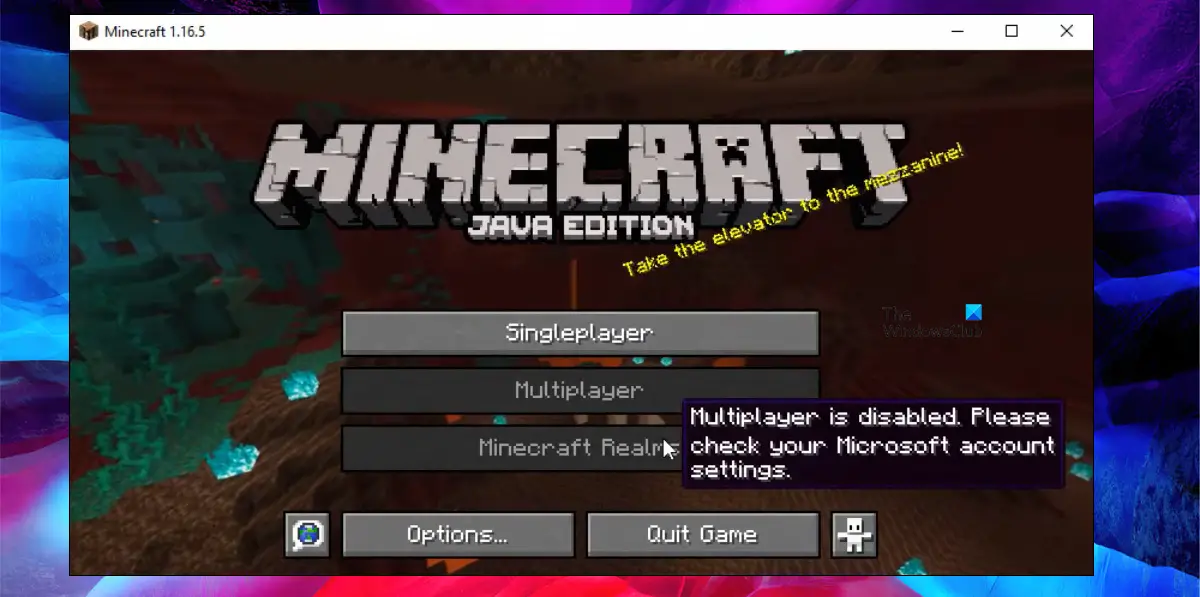Or
In this post, we will talk about methods to resolve this issue with ease.
Why is Minecraft Multiplayer disabled?
If the Multiplayer option in Minecraft is disabled, then maybe your Xbox or Microsoft Profile is misconfigured. You first need to make sure that your age is set over 18, if not, you won’t be able to play multiplayer and in the Xbox Settings, it is mandatory to allow the “You can join multiplayer games” option. There are some other reasons such as slow Internet or Minecraft Server being down, we recommend you follow the solutions mentioned below to remedy all causes.
Fix Minecraft Multiplayer not working on PC
If Minecraft Multiplayer is not working on your Windows PC, follow the prescribed solutions. Let us talk about them in detail.
1] Check your Internet Connection
Since you are unable to go online, first and foremost, check your Internet connection. You need to make sure that your bandwidth is not low. To check the Internet speed, use any of the mentioned Internet Speed testers. In case, the bandwidth is low, turn off your router, unplug it, wait for a minute, plug it back in, turn it back on, and check if the issue is resolved. In case, the bandwidth is still low, contact the ISP and ask them to resolve the issue.
2] Check Minecraft Server Status
Next up, check the status of the server you want to connect to and see if it is down. You can use one of the down detectors to check the server status. In case, it is down, the only thing you can do is wait for the issue to be resolved. Hopefully, it will be resolved in little to no time.
3] Make sure that your age is set to 18+
Minecraft doesn’t allow users over 18 to play multiplayer. In case, your date of birth is such that your age is less than 18 years, you need to configure Microsoft Settings and change the DOB. To do the same, go to account.microsoft.com, log in with your credentials (if asked), click on Edit Profile info from the Profile info section, and then change the date of birth. After making adjustments, check if the issue is resolved.
4] Change your Xbox Profile Settings
If the age was not an issue, let us check the Xbox Profile settings and see if it is misconfigured. In case, the Xbox Profile is misconfigured, we will change it and resolve the issue. Follow the prescribed steps to do the same. Now, try connecting to the Minecraft Multiplayer server and see if the issue is resolved. Hopefully, this will do the trick for you.
5] Launch Minecraft without Mods
The mods that you use can stop you from accessing Minecraft Multiplayer, either they are corrupted or have some kind of issue. Also, you can only use mods that are installed by the server admin, if you have any extra mods, the ones that the server doesn’t have, you will be kicked out. Remember, even if you have not installed any mods manually, there are some mods in the vanilla version of Minecraft that are called Client-side Mods, they don’t usually interfere with the server. Since we are not sure which mode is the culprit, in this case, let us roll back to vanilla Minecraft and then connect to the server. Follow the prescribed steps to do the same. Hopefully, this will do the job for you.
6] Allow Minecraft through Firewall
It has been noted that the Windows Security program stops a game from connecting to its server. Now, there are two things you can do, either disable the Firewall completely or allow Minecraft through it, since, the former will make your computer vulnerable, our best option is to do the latter. Follow the prescribed steps to allow Minecraft through Windows Firewall. Once you have allowed Minecraft through Firewall, open the game and connect to the server. In case, you have a third-party antivirus, allow the game through it as well. Hopefully, you will be able to resolve the issue using the solutions mentioned in this post. Read: OH NO, Something went wrong Minecraft error
How to fix the Multiplayer is disabled. Please check your Microsoft account settings?
If you see “Multiplayer is disabled. Please check your Microsoft account settings.”, follow the solutions mentioned in this post to resolve the issue. You should start with the first solution and then move your way down. Hopefully, you will be able to resolve this error in no time. Also Read: Minecraft failed to download file, The file contents differ.