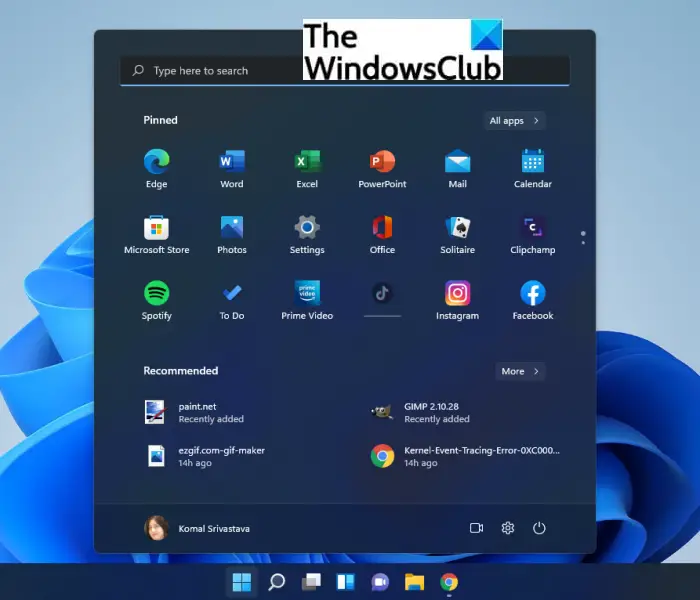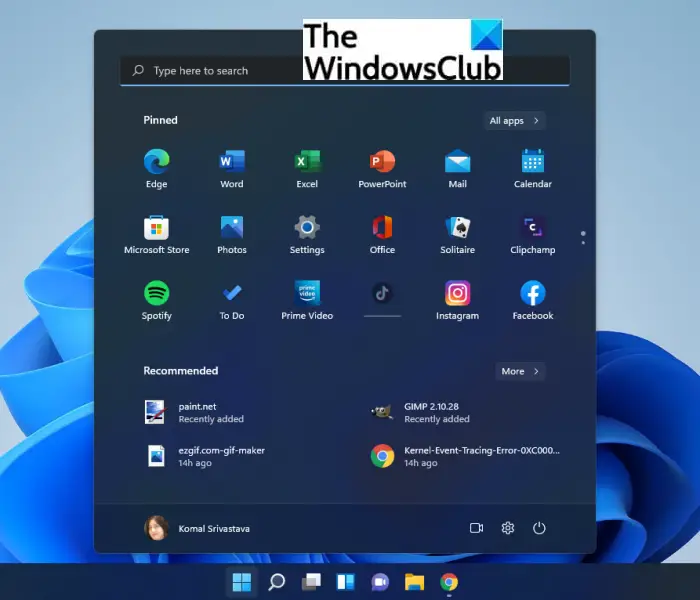Now, the edition of Windows 11 you will be upgraded to will depend upon the current Windows edition you are using. If you are currently on the Home edition of Windows, you will be upgraded to Windows 11 Home Edition free of charge. And, so on. In case you want to upgrade to some other edition like Pro or Enterprise, you will be obviously required to pay the required charges. We have been talking about how your PC needs to meet the minimum requirements to upgrade to Windows 11 ever since the new OS became the talk of the town. So, make sure your PC fulfills to meet the minimum requirements using Microsoft’s PC Health Check app to ensure that you can get the full version of Windows 11. In case you are using too old a PC, it’s time to upgrade your device to enjoy using Windows 11. Microsoft has redesigned Windows 11 and gave it a new and improved look. From Settings app to Taskbar and Start Menu, you get to see a new UI design in Windows 11 that is visually appealing. Apart from that, improved built-in security features like Trusted Platform Module (TPM), Support for Azure-based Microsoft Azure Attestation, and Secured-core PCs are something to look out for. It also has a new and enhanced Quick Settings panel which has basically replaced Windows 10’s Action Center. The Quick Settings enable to quickly access frequently access functions like Accessibility, Bluetooth, WiFi, etc. Another enhanced feature is the default Clipboard Manager which is revamped. It now has some functions integrated within, like Emojis, GIFs, Kaomojis, etc. With new features, many features are deprecated or removed in Windows 11. For example, Windows Timeline is removed, Cortana is deprecated, tablet mode is removed, Math Input Panel will no longer be there, and more. Let us now check out how to get your copy of the Windows 11 full version for free.
Microsoft Windows 11 free download full version
Here are the methods to get Microsoft Windows 11 full version for free: Do note that these methods will get you a copy of Windows 11 for free only on 64-bit processors. So ensure that you have a 64-bit CPU to install Windows 11.
1] Use Windows Update
For Windows 10 users, it is recommended to upgrade to Windows 11 using Windows Update. When your PC is ready to upgrade to the newer OS, you will be notified under Windows Update. Open the Settings app using Windows + I hotkey and then navigate to the Windows Update tab. From here, you simply download and install the upgrade to Windows 11. A lot of Windows Insiders got Windows 11 preview earlier than its official launch through Windows Insiders Program. You can sign up for Windows Insider Preview to get access to the latest feature before the official launch. Read: How to downgrade from Windows 11 to Windows 10.
2] Use Windows 11 Installation Assistant
You can also upgrade to Windows 11 free full version using Windows 11 Installation Assistant. It is one of the easiest ways to install Windows 11 on your system. Here are the steps to use it: So, this is how you can easily install Windows 11 on your PC. TIP: You can fix the Error 0x8007007f when using Windows 11 Installation Assistant, in case you encounter one.
3] Create Windows 11 Installation Media
Another method to install Windows 11 on your system is to use bootable installation media. This method is the method for the ones who want to perform a reinstall or clean install of Windows 11. Before you opt for this method, it is recommended that you check if you meet the following requirements:
At least 8GB USB flash drive or blank disc.Sufficient data storage for downloading ISO on your PC.Active internet connection.
If you meet the above requirements, you can clean install Windows 11 using the Media Creation Tool. You can refer to the full guide to easily create Windows 11 bootable installation media to install Windows 11. Just follow the step-by-step procedure and you are good to go. See: How to upgrade to Windows 11/10 from Windows 7 or Windows 8.1
4] Download Windows 11 Disk Image (ISO)
For those who prefer installing WIndows 11 using an ISO file, the good news is that Microsoft has provides the Windows 11 disk image (ISO) on its website. You can download a multi-edition ISO file that you can use to enter the product key and unlock your correct edition. Here are the steps to install Windows 11 using an ISO file: There are also several other free tools to download any version of Windows 11 ISO from Microsoft. So, these were the methods to get the full version of Windows 11 for free on your PC. TIP: You can download and use the Windows 11 Enterprise version free for 3 months.
How to Set up the Windows 11 ISO file 64 Bit?
The Windows 11 ISO file is now officially available on the official website of Microsoft. Users can easily get their copy from the link we have mentioned above. Just download the ISO file, mount it, and then run the setup file to start the Windows 11 installation process.
Is Windows 11 Update available now?
The answer is YES. It is available for all and is ready to download and install. However, you might wait for your turn to download the full version of Windows 11 depending upon your time zone and other factors. Nonetheless, you can try the below-mentioned methods and start using Windows 11 on our PC.
Do I have to buy Windows 11?
You don’t need to buy Windows 11. Microsoft has made it free of cost. You can upgrade to Windows 11 from Windows 10 to the same edition as the one you are using currently for free. To upgrade the edition in Windows 11, the general fees will be applicable. Read: How to install Windows 11 on unsupported hardware.