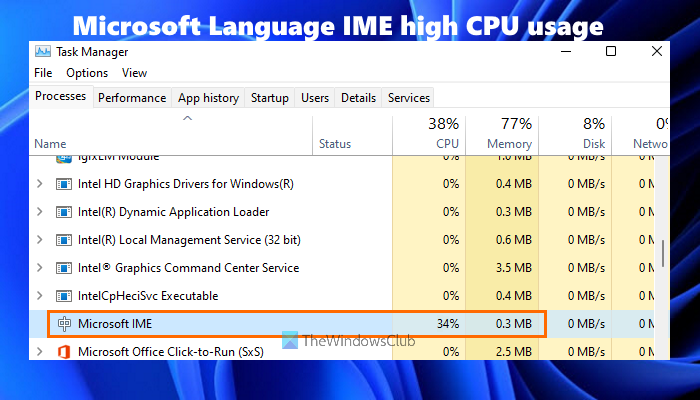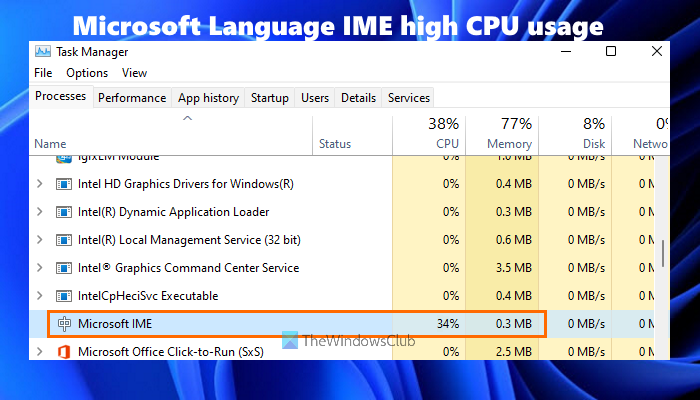What is Microsoft IME in Task Manager?
Microsoft IME is an Input Method Editor that helps the users to input the text in a language that otherwise can’t be represented easily on a standard QWERTY keyboard. Microsoft IME works on physical or hardware keyboards as well as on-screen keyboards. Chinese IME and Japanese IME languages used for entering Chinese characters and Japanese characters are an example of Microsoft IME language. If you have installed Chinese IME or some other language Microsoft IME, you can change your keyboard layout to that particular language and then type in that specific Microsoft IME language. When some Microsoft IME is running on your Windows 11/10 computer, you can see it in the Processes tab of Task Manager. In some cases, if you are using some Microsoft IME language (mostly Chinese IME language), this may result in high CPU usage that can be seen in Task Manager’s Processes tab. If you face such a problem, then you can try the solutions mentioned below to use Microsoft IME properly.
Fix Microsoft Language IME high CPU usage
Here is a list of solutions that might help you fix the Microsoft language IME high CPU usage problem: Let’s have a look at these solutions.
1] End Microsoft IME process using Task Manager
Try this basic solution and see if Microsoft language IME works again normally. Here are the steps:
2] Set Startup Type for Touch Keyboard and Handwriting Panel Service to Manual
This solution has worked for many users. The steps to use solution are as follows: Now check if your Microsoft IME language is running fine and CPU usage is OK.
3] Uninstall KB4516058 Windows Update
Many users reported that after they installed KB4516058 Windows Update which was for Chinese IME, then the high CPU problem started. So, if this is the case, you can simply uninstall KB4516058 Windows Update. Windows 11/10 OS provides a built-in option to uninstall Windows updates, including KB4516058 Windows Update. You can access the Installed Updates window and then remove that update.
4] Restore the original ownership of ChsIME.exe
If the high CPU usage happened because of Chinese Simplified Microsoft IME (ChsIME.exe), then there are chances that its original ownership has been changed. So, in that case, you need to restore the original ownership of ChsIME.exe. To do that, follow these steps: That’s all! This should solve your problem. Read next: Input Method Editor (IME) is disabled in Windows 11/10.
How do I get rid of Microsoft IME?
If you want to remove Microsoft IME from your Windows 11/10 computer for a particular language, then you can do that using the Settings app. You need to access where all languages are installed by you. After that, access the Language Options of that Microsoft IME language. There you will see Microsoft IME under the Keyboards section. This is where you will be able to remove that particular Microsoft IME for that language.