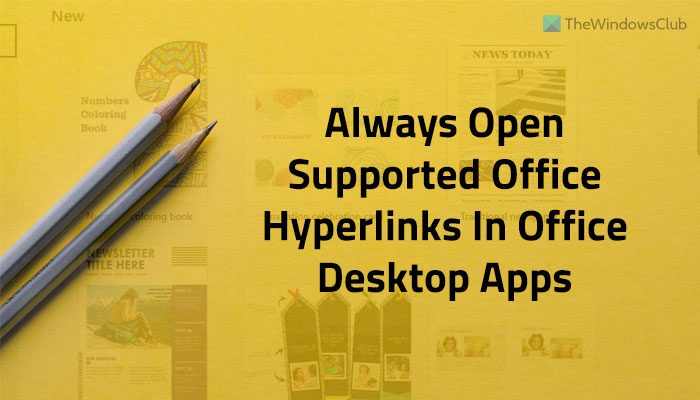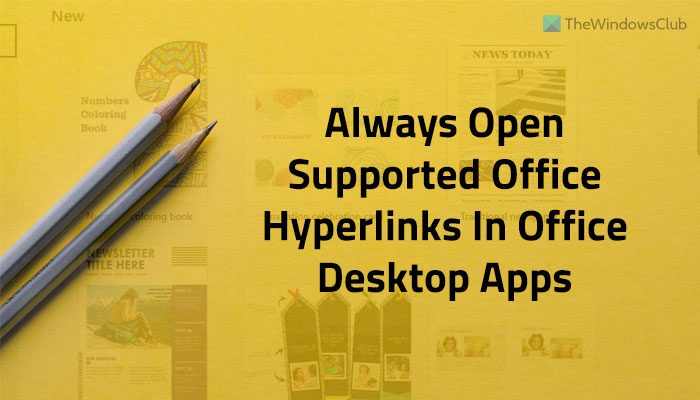What does open supported hyperlinks to Office files in Office desktop apps mean?
At times, you might add a local Excel spreadsheet’s link in a Word document. Or insert a Word document link in the PowerPoint presentation. These inserted files are Office-supported files. In other words, you can open those files by clicking on the respective links. However, sometimes, those Office apps may fail to open the file. In such situations, Office uses Word Online, Excel, PowerPoint Online, etc., or the web version of Word, Excel, and PowerPoint to open the inserted file. It is called opening supported hyperlinks to Office files in a different app. Nonetheless, if Office opens those files in preinstalled apps, it is called opening supported hyperlinks to Office files in Office desktop apps. Note: Here, we have used Microsoft PowerPoint to display the screenshots. However, these same steps can be followed for other Office apps as well.
Make Office file hyperlinks open in Desktop app by default
To always open supported Office hyperlinks in Word, Excel, and PowerPoint desktop app instead of the browser, follow these steps: Let’s find out more about these steps in detail to know more. To get started, you need to open Microsoft Word, Excel, or PowerPoint. As we have used PowerPoint to show the screenshots, here we have opened Microsoft PowerPoint. After opening PowerPoint, click on the File menu visible in the top menu bar and click the Options that can be found in the bottom-left corner. By default, it opens the General tab. However, you need to open the Advanced tab. For that, you can switch from one tab to another on the left-hand side. In the Advanced tab, you can find a section named Link Handling. Here an option is visible called Open supported hyperlinks to Office files in Office desktop apps.
You need to tick the corresponding checkbox. Finally, click the OK button to save the change. However, if you do not want to open supported Office files’ hyperlinks in Office desktop apps, you can disable this setting and opt for the factory defaults. For that, you must open the same Advanced tab panel and remove the tick from the respective checkbox. Read: How to flag Repeated Words in PowerPoint
How do I make Office files open in the desktop app by default?
To make Office files open in desktop apps by default, you need to enable a simple setting in your system. Right-click on an Office file first. Let’s say it is a DOCX file. For that, select the Open with option and click on the Choose another app option. Then, select the Word app and tick the Always use this app to open .docx files option. Finally, click the OK button to save the change. You need to repeat these same steps for other files and corresponding apps.
How do I open a hyperlink in Word app instead of browser?
To open a supported hyperlink in the Word app instead of a browser, you need to follow the guide mentioned above minutely. In simple words, you can enable the setting mentioned above. Alternatively, you can expand the respective options panel and select the Open in Word option. Read: Prevent users from setting personal site as default location in Office.