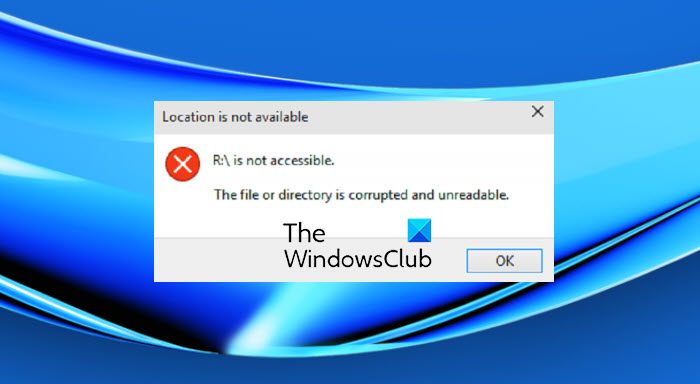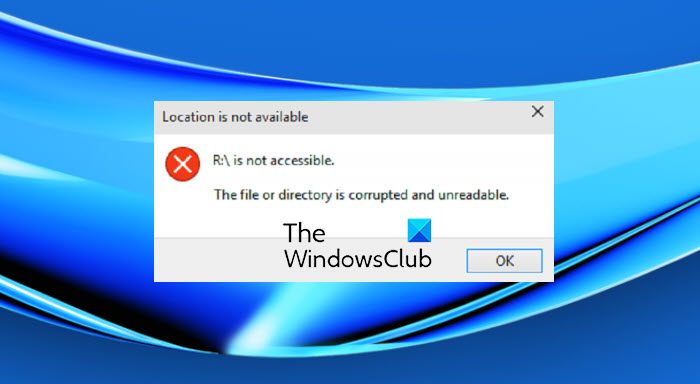Location is not available, The file or directory is corrupted and unreadable
We will be taking a look at the following methods to fix this error on Windows 11/10-
1] Run Check Disk
We will use the command-line version of ChkDsk to get more done. Run Command Prompt as Administrator and execute the following command: It will either start checking for errors and fixing them, or it will show up a message saying – Chkdsk cannot run because the volume is in use by another process, Would you like the schedule this volume to be checked the next time the system restarts? (Y/N) Hit Y for scheduling the Disk Check the next time the system restarts.
2] Detect and remove malware
There can be some serious malware infection on your computer which could trigger such type of behavior. To fix this, you can perform a full system scan, a quick scan and a boot time scan from Windows Defender or any other antivirus software that you are using.
3] Format the destination drive
Open File Explorer. Right-click on the drive that is encountering the error that is mentioned above. From the context menu, select Format. It will open a new mini window. For the menu of File System, select the option of NTFS from the drop-down menu.
Check the box that is labeled as Quick Format. Finally, click on Start. Do note that this will remove all the contents of your storage device. Did these suggestions help fix your issue?