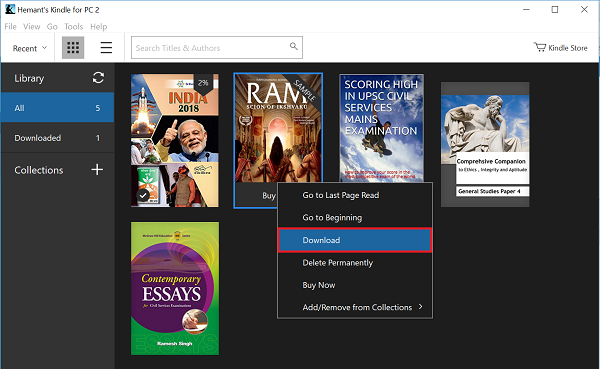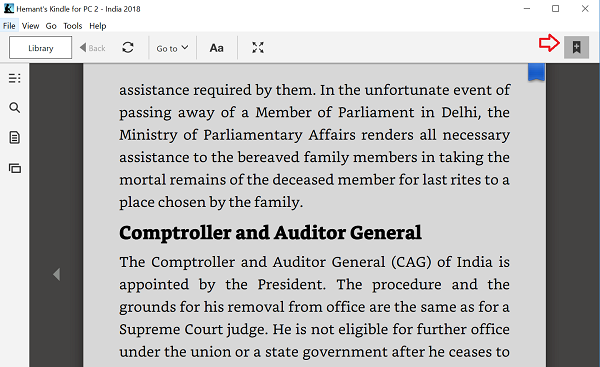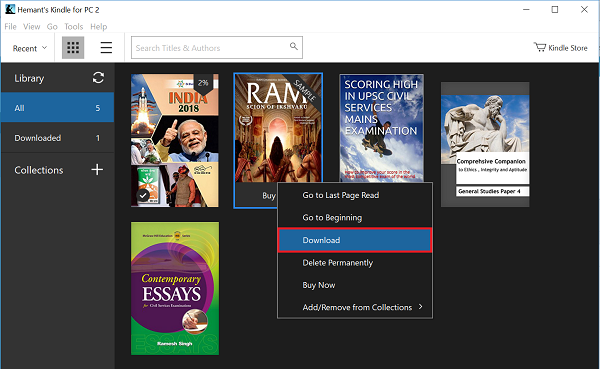Kindle app for PC
To download and install the Kindle for PC app visit amazon.com and hit the Download button. If prompted, choose the option to save the file to your computer. Once the download is complete, follow the on-screen installation instructions When done, launch the app. If you would like to view all the eBooks that are associated with your device, click or tap the All section from the left pane. You can find the desired copy by typing its name in the search bar placed at the top of the window. This function is useful especially when there are dozens of books featuring in your collection. By default, all your books are available in online mode. If you want to continue reading them offline you will have to download your eBooks to your Windows 10 PC. For this, right-click any book in the All section and select Download from the displayed menu. Also, you can double-click to download it to your PC. In addition to the above options, the Kindle app enables you to customize your reading experience just to make it as comfortable as possible for you. So, to customize your reading experience, click the ‘Aa‘ button. This opens a customization menu. Here you can set the following, All the settings are readily applied once you select them. The Kindle app has one more utility feature – bookmarks. It allows a user to set bookmarks so that he can start right from the place he last left. To place a bookmark, tap the Bookmark this page button from the top right corner of the window. Also, you can tap the top right corner of the page to perform the same action. When you do this, the corner of the page will become blue, indicating the page is marked. To remove a bookmark, you can press the top right corner of the page again or the “Bookmark this page” button.
To view all the bookmarks you created, click or tap the Notebook button from the left menu. Here, in addition to the bookmarks, you can see the texts you highlighted, alongside notes. Hope you enjoy using the Kindle app.