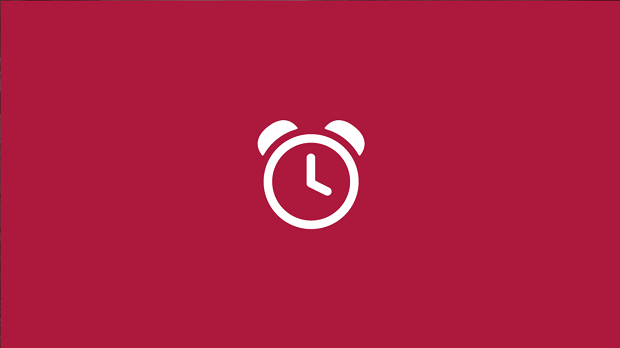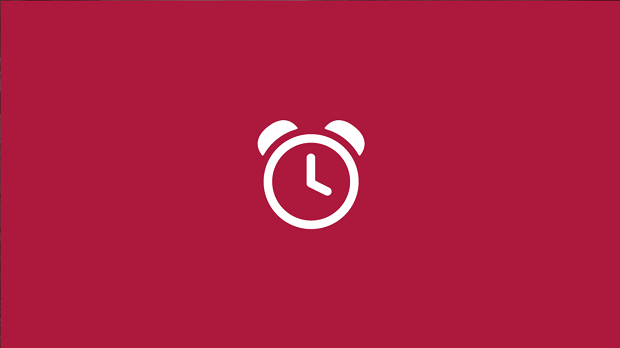In this article, we’ll discuss about this simple yet useful app included with your operating system. The Alarms app basically has three sections in it; Alarm, Timer, Stopwatch. Now let us see separately the functionality of each of these sections in detail.
How to use Alarms App in Windows 8.1
- First of all, you can find the Alarms app by searching for it in Windows. You have to press Windows Key + Q and type alarm. The result should take you to the Alarms app. The Alarms app opens on the blank screen, where you click on the Add (+) button. Here you have the options to add a new alarm. You can also add the details like the name for the alarm, setting its time, its repetition and the notifying tone from the chimes drop down menu.
This is how you get the notification when the alarm time comes:
The second section is Timer. The predefined countdown time for timer is 15 minutes. You can start or stop it from the central switch and by using the cursor. You can also change the countdown time. The Reset button allows you to reset the Timer.
The stopwatch allows you to split the time into laps. Just like the digital watches where we can count the laps, the modern app makes it easy for you to count the laps.
Your alarm won’t sound if your PC shut down, but it can sound off, it your speakers are muted. You can also make it go off when your PC is sleeping by setting it so. Open Charms > Settings > Permissions and Set Notifications and Lock screen to On. Do try out the Alarms app in Windows 8.1. I am sure that you will find it useful.