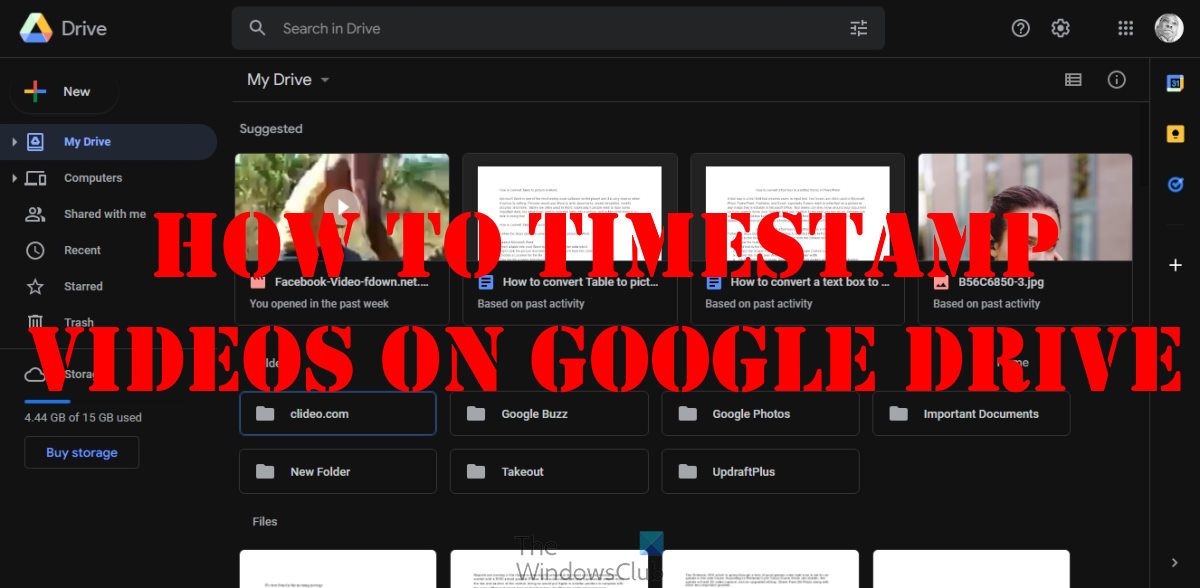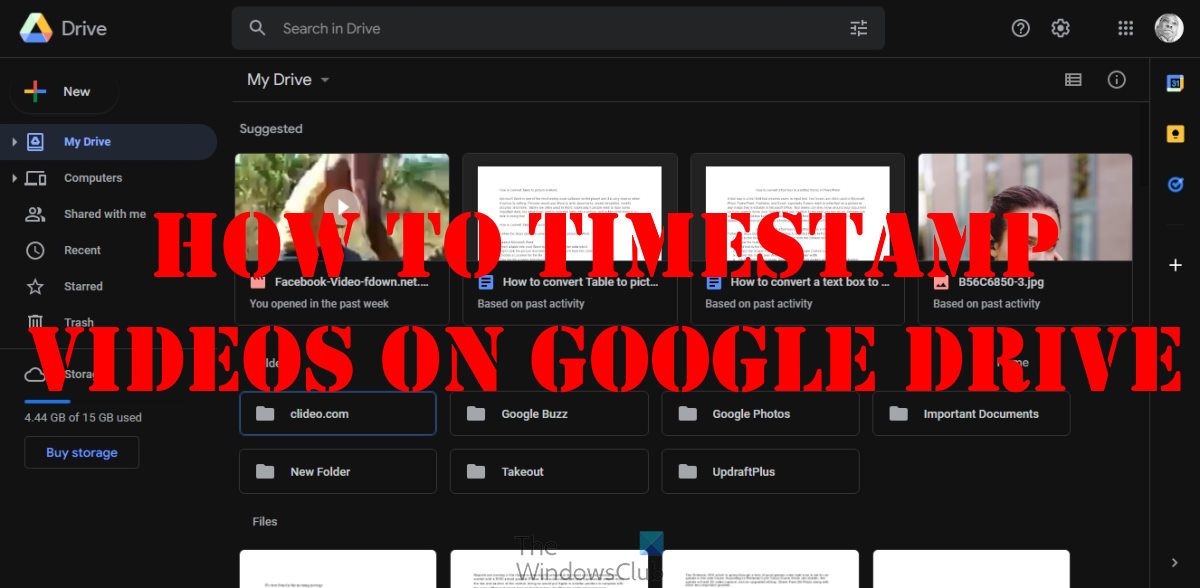The big question is, how can a user share a video that plays at a specific time? We know this is possible with YouTube, so indeed, Google Drive must be able to do the same thing. Well, it is, but not a lot of users know how to take advantage of the timestamp feature. Worry not, however, because we’re going to explain everything you need to know. It doesn’t matter with who or what you want to share videos, this solution will work so there is no need for the other party to watch the entire video.
How to timestamp videos on Google Drive
To timestamp videos on Google Drive, follow these steps: Now let us see the steps in detail.
Link to a specific spot in a video on Google Drive
First, we must navigate to the video file located on Google Drive. We suspect a video is already available, therefore, were not going to discuss how to upload a video because we are of the understanding most users would already have an idea of how to accomplish that. Open your favorite web browser. Navigate to Google Drive by clicking this link or typing the URL in the address bar. Locate the video you want to add a timestamp to.
It is now time for us to copy the link to the video. This is super easy, so let us explain how to do it. Right-click on the selected video and click Get Link. Finally, you must select Copy Link, and that’s it for that. We are now required to remove the unwanted symbols from the video link you’ve recently copied. Paste the copied link into a new tab and remove all symbols before View?. Next, you must add t= right after View?. Also, add the time you want the video to start. It should be m for minutes a s for seconds. The link should look like this: https://drive.google.com/file/d/113mfF8Fl2SyC57UMggs9reHUs0ryCIy9/view?t=5m8s We should note that the link won’t affect the receiver from watching the video in its entirety. It will simply begin at the set timestamp. If they want to watch everything, they can easily do so. Read: How to remove Suggestions and Suggested Files from Google Drive
Can the owner of a Google Drive see who viewed it?
Whenever a person shares their Google Drive content to the public, they will not be able to tell who stopped by for a look. This is to ensure the privacy of the third party and make it impossible for the owner to gather any form of personal information such as IP address or geolocation.
Are Google Drive files private?
By default, all files in your Google Drive are private until you decide to share with the public or specific people. Bear in mind you must always be mindful when sharing publicly that no personal files are available for viewing.
Can you watch videos on Google Drive?
Yes, you can watch videos on Google Drive, but as one might expect, you will have to upload those videos because the platform is not YouTube by any means, just a place for personal files.
What is the maximum video file size for Google Drive?
From what we have gathered, the video file size for Google Drive can go up to 5TB, but it all boils down to if you have purchased that much storage. Anything less and the video size is limited to that number.
Why can’t I upload an mp4 to Google Drive?
Google Drive supports the mp4 file format, so if you’re having problems, then we suggest reloading the page, then restart the upload. For those using the Android or iOS app, the best option here is to close and then restart the app. From there, make attempts to upload the video again. If it still doesn’t work, then chances are the problem lies with your internet connection.