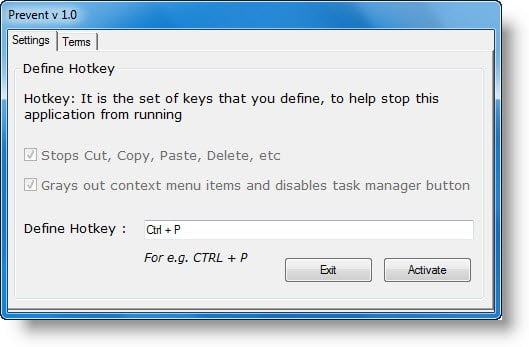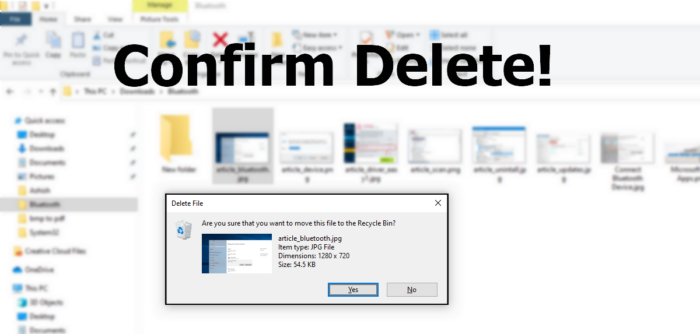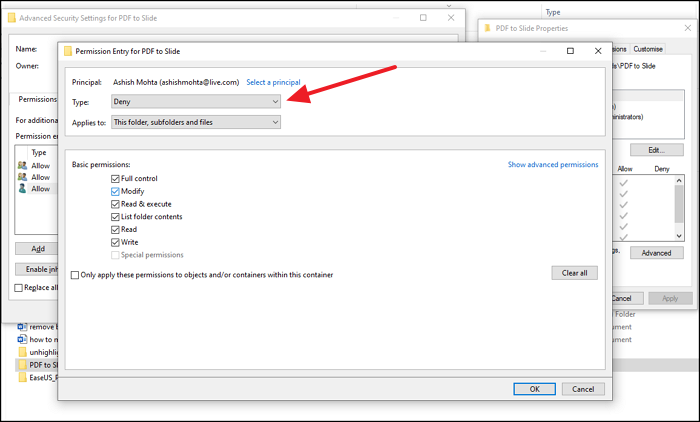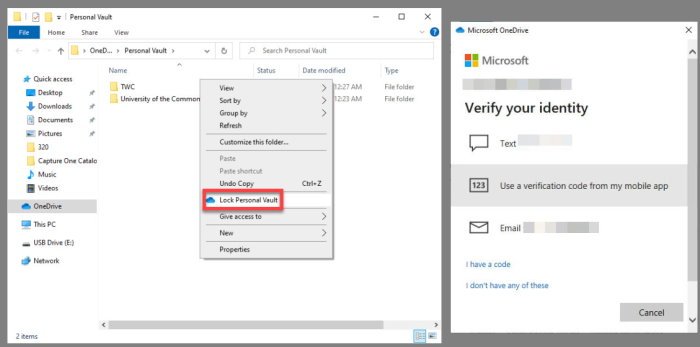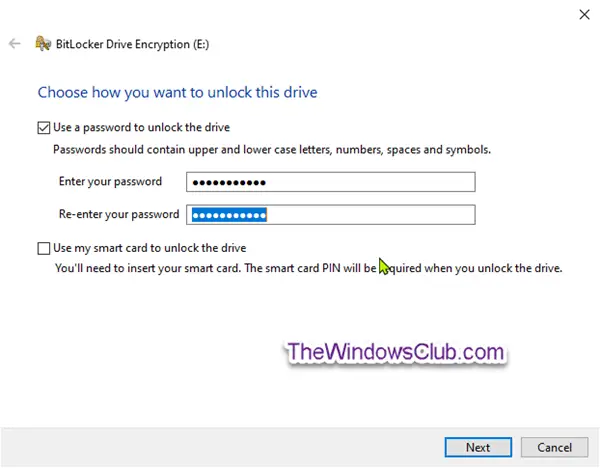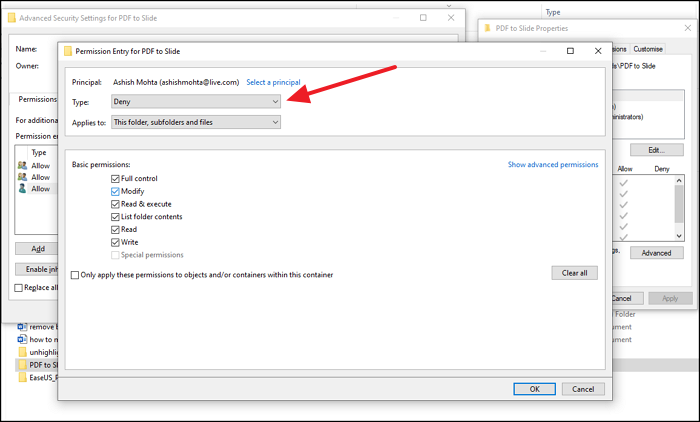Protect Files or Folders from being deleted accidentally
There are many ways to protect Files or Folders from being deleted accidentally in Windows 11/10, and this post will help you with that. However, it is always a good idea to have a backup system for important files.
1] Prevent application
This is our in-house Prevent tool that does two things. First, it stops operations such as Cut, Copy, Paste, Delete, actions. Second, it grays out the context menu items. You can quickly enable it when you are not around or someone else is using your account.
2] Enable the confirmation dialogue box
Windows used to offer a confirmation dialogue box which prompted up every time you deleted a file. You can enable it using the Recycle Bin settings, Group Policy Editor, and Registry settings. It will be helpful to give you a hint on what you are doing and save the files and folders at times.
3] Change Security Permission
If there is another account on the computer that could be deleting the file on the computer, we recommend changing permission settings for the folders you want to secure. You can remove permissions to modify, read, execute, write, and more.
Right-click on the file you want to be safe, and select PropertiesGo to the Security tab > Advanced and click on disable inheritanceSelect Convert inherited permissions into explicit permissions on this object option when it shows up.Click on the user to whom you want to deny them access, and then click on Edit.From the Type dropdown menu, select Deny, and click OKYou will need to repeat the same with other user accounts.Once done, click Ok to apply the changes.
4] OneDrive Personal Vault
One of the most underrated features of OneDrive is Personal Vault. This feature allows you to move files inside them and accessible only after verification. I would highly recommend you move all the files inside it and work through this feature. When unsued for a long time, the vault will lock itself. This makes sure nobody else has access to your files.
5] BitLocker
If your computer supports BitLocker, you can choose to lock a complete driver with a password. Not only that, but the drive is also encrypted, making sure the files inside are safe and cannot be deleted. While you can use it for the primary drive, it is best used with external drives. Since BitLocker works on a drive level, you cannot lock a single folder or file. However, it works on partitions if you keep all your work data on a secondary partition and keep it locked. These were some useful methods that can help you prevent the accidental deletion of files and folders, which could be because of you or someone else.