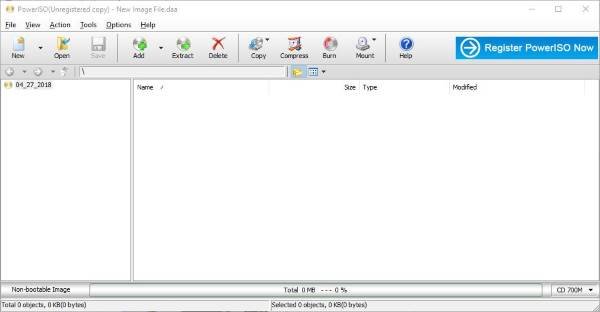Bear in mind that the information contained in each CUE file may contain details of each audio track, the name of the singer, and the names of the songs. Additionally, some .cue extensions are associated with Microsoft Cue Card files. You see, these CUE cards are usually created within a Microsoft application for various purposes.
How to open a CUE/BIN file
Now, let’s get down to the meat of this article, the section you’ve been eagerly waiting for. You see, one would think Windows 10 would have the option to mount CUE files, but such is not the case. To get this job done, users are required to download third-party software, and this case, we’d like to recommend PowerISO. Now, it’s also possible to use IsoBuster, WinRAR, WinMount, and VLC, but today we’re going to focus on using PowerISO because it’s the best of the bunch from our point of view. Once the software is up and running on your Windows 10 computer, you’ll need to select Open, then locate the CUE file on your computer. Usually, PowerISO should automatically highlight the CUE file whenever you’re in the right folder, so there’s nothing to worry about. After locating the file, select it then click on the button that says Extract. You should see a pop-up dialog box, which is where the user must choose where to extract the contents of the CUE file. If you want, you can select every extractable file, but bear in mind that depending on their sizes, the extraction time could take a while. PowerISO isn’t just great for opening CUE files, but it’s a good option for extracting from some of the other weird files as well. The two that comes to mind is MDS and CCD. For those who are still using Windows 8.1 and Windows 7, don’t worry because PowerISO works across a range of Windows operating systems. You can download it from its homepage.