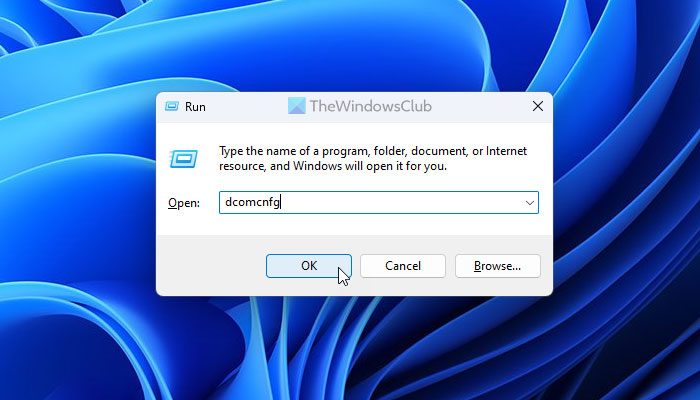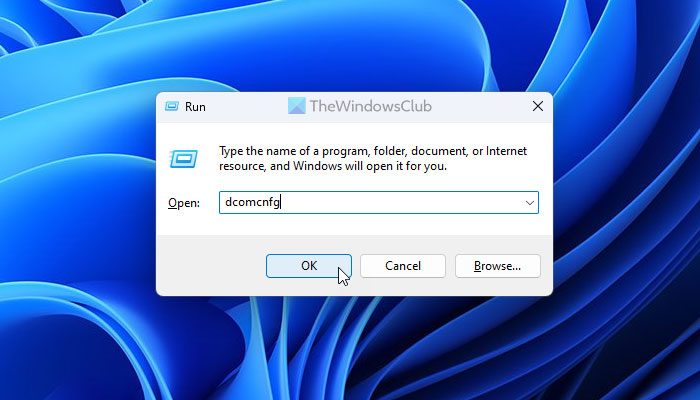How to open Component Services in Windows 11/10
To open Component Services in Windows 11, follow any one of these methods: To learn more about these methods, keep reading.
1] Using Run prompt
Whether you want to open the Component Services or any other utility on your Windows computer, the Run prompt is always there. Using the Run prompt to open the Component Services is probably the easiest method so far included in this list. As it includes a keyboard shortcut, you can open the in-built utility within moments. In order to open the Component Services in Windows 11/10 PC using the Run prompt, you need to display the Run prompt first. To open Component Services in Windows 11/10, press the Win+R keyboard shortcut to open Run, and then, you can enter this command dcomcnfg or dcomcnfg.exe. and hit Enter button.
2] Using Taskbar search box
Taskbar search box method is yet another easy way to open the Component Services on your computer. As the Taskbar search icon is already there on the Taskbar, you do not need to use the Start Menu like you used to do in the earlier version of Windows. However, if the search icon is invisible, you can click on the Start Menu and search for any of these:
Component servicesdcomcnfgdcomcnfg.exe
Once the search result is visible, click on the corresponding option to open the Component Services. For your information, if you use dcomcnfg or dcomcnfg.exe to find the utility, you cannot find the original icon of Component Services in the search result.
3] Using Control Panel via Windows Tools
Although the Component Services utility is a part of the Control Panel, you cannot find the direct option to open it on your PC. That is because it is hidden inside Windows Tools. On the other hand, Windows Tools is built with several administrative tools such as Character Map, Component Services, Disk Cleanup, Event Viewer, etc. Therefore, if you open Windows Tools, you will be able to open the Component Services as well. To open Component Services via Windows Tools, follow these steps:
Search for control panel in the Taskbar search box.Click on the search result.Find the Windows Tools option and click on it.Find Component Services and click on this option.
In case you cannot find the Windows Tools menu after opening the Control Panel, change the view to Large icons.
4] Using Windows Terminal
Windows Terminal is mainly used to access Command Prompt and Windows PowerShell. In other words, you can use these two utilities to open the Component Services as well. That said, if you do not want to open the Windows Terminal, you can also use the standalone Command Prompt and Windows PowerShell as well. To open Component Services using Windows Terminal, follow these steps:
Press Win+X to open the WinX menu.Select Terminal option.Enter this command: dcomcnfg
No matter whether Terminal opens Windows PowerShell or Command Prompt instance, the command remains the same. Read: How to open Windows Tools in Windows 11
5] Using File Explorer
It is the last method you can use open Component Services on your Windows 11 computer. However, there are two ways to open the File Explorer to open Component Services. First, you can search for the app. Second, you can navigate to a specific path to find the utility. Using search method: If you do not want to navigate to a particular path, you can open File Explorer and enter this in the navigate box: dcomcnfg. You can either hit the Enter button or click on the respective search result. Using folder navigation: In this case, open File Explorer and navigate to this path: Here you need to find the dcomcnfg.exe and double-click on it.
How to find Component Services?
As stated earlier, there are multiple ways to find Component Services in Windows 11, and all the methods are mentioned above. For example, you can use the Taskbar search box to find it directly. Alternatively, you can use the dcomcnfg command in the Windows Terminal. Apart from that, you can use the same command in the Run prompt as well. Read: How to hide or disable Administrative Tools in Windows.