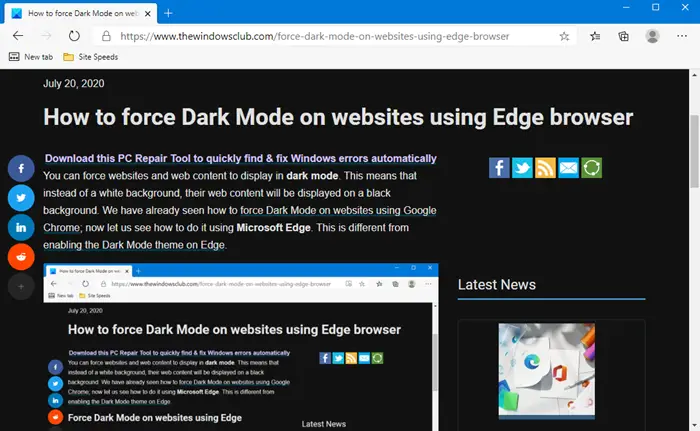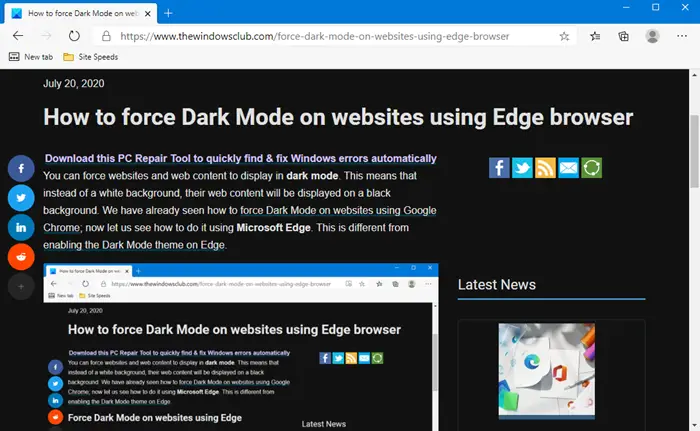We have already seen how to force Dark Mode on websites using Google Chrome; now let us see how to do it using Microsoft Edge. This is different from enabling the Dark Mode theme on Edge.
Force Dark Mode on websites using Edge
To force websites to display their web content on a dark background using Microsoft Edge Chromium on Windows 10, follow this method: Read on if you need full details. Open the Microsoft Edge browser and in the address bar, type the following and hit Enter: The following flags setting page will open.
Locate the Force Dark Mode for Web Contents setting and from the drop-down menu on the right side, select Enabled in place of Default. Restart the Edge browser. Now try visiting the website and see. When you visit a website, you will see that many elements especially the background will go dark. This can be easy on the eyes of those people who surf a lot at night.