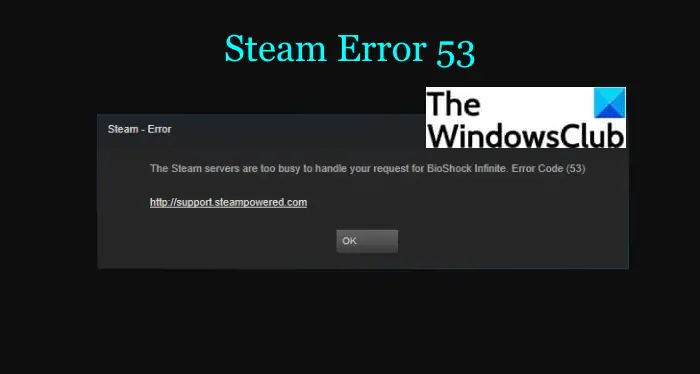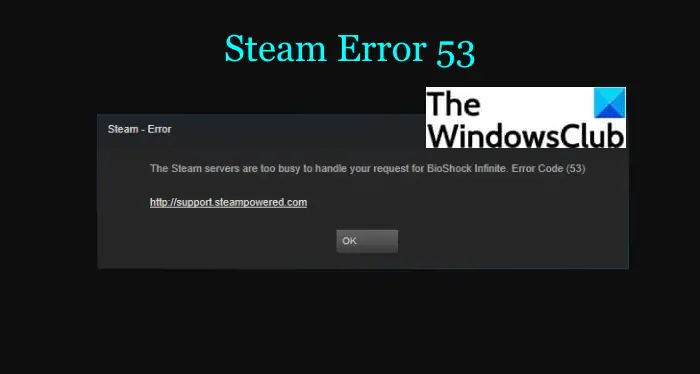What is error code 53 on Steam?
The error code 53 on Steam is basically triggered when the Steam servers are too busy to handle your request and end up throwing this error. However, it is not necessarily a problem with servers and there can be different reasons for this error. If you are also facing this error code on Steam and looking for a solution to get rid of this error, follow this guide. Here, we are going to discuss all the possible solutions that will help you resolve this error. Let us checkout!
How to fix Steam error code 53
Here are the fixes that you can try to resolve error 53 on Steam: Let us discuss the above methods in detail now.
1] Try some general tips
If there is some temporary glitch that is causing error 53 on Steam, you can try some general tricks to resolve it. Here are the first few things you can try to resolve the error:
Restart the Steam game and check if the issue is gone.Restart your device, it might fix the error for you.Check your internet connection and make sure you are connected to a strong and stable network.
If the above tricks don’t work, you can proceed to the next method to fix this error.
2] Check the status of Steam
If you continue getting error 53, make sure it is a server error. Simply check the network status of Steam using a free website status checker tool. If the server is currently down in your region, it is indeed a server issue. However, you can’t do much to fix it up except for waiting for some time until the issue is fixed from Steam’s side. If the server status is showing fine, then there might be some other problems that are triggering error 53 on Steam. In that case, try some other solution from this post. Read: Fix Steam stuck on Allocating disk space.
3] Locate the AMDAS4 device
The AMD chipset users can try locating the AMDAS4 device and if not found, install it. One of the users reported that the Steam error 53 was caused due to an “AmdAS4 Device” not installed on your system. He was able to fix the error by installing the AMDAS4 device driver. Let us discuss the steps to install it on Windows PC: You can also manually download and install the AMDAS4 device driver manually from the official website. See if the error is gone after AMDAS4 driver installation.
4] Disable your antivirus
If you have enabled real-time antivirus protection, there are chances that it might be interfering with Steam. Some users have reported that their McAfee antivirus was interrupting with Steam and was causing problems in properly connecting to the internet while being on Steam. So, try disabling your antivirus and then check if the issue is gone. If you can resolve the issue by turning off antivirus protection, the error was indeed caused due to your antivirus.
5] Make an Exception for your Steam game on your antivirus
You might not want to completely disable your antivirus as then you will be risking the security of your entire system. But, there is a solution to that as well. You can add your Steam game to the exception list on your antivirus and then see if the error 53 is fixed. Open your antivirus program and then add Steam to the exception or exclusion list. Different antivirus has a different location for exception settings. For example:
For Avast antivirus, go to the Home > Settings > General > Exclusions option.In AVG, you can navigate to Home > Settings > Components > Web Shield > Exceptions.
In the Exceptions settings, enter the location of your Steam game that you are trying to play. Enter the location of the game properly. You will most likely find your Steam game at the following location: C:\Program Files (x86)\Steam\steamapps\common\NameOfTheGame After adding the Steam game to the exception list of your antivirus, restart Steam and check if you are able to play the game without error 53. Tip: Defender Injector adds Add An Exclusion context menu item for Windows Defender
6] Change Download Region
The error 53 might be triggered due to your download region and thus causing a halt in your gaming experience. Try changing your download region and see if it fixes up the issue for you. Here are the steps to change the download region on Steam: See: Fix Steam error Initializing or Updating Transaction
What is error code 101 on Steam?
Some users specially Windows users have reported experiencing error code 101 on Steam. This error prompts a similar message to the below one: Now, there can be multiple reasons for this error. Let us try to understand scenarios that trigger Steam error code 101.
What causes error code 101 on Steam?
According to many reports, here are some common causes for this error on Steam:
It can be caused due to server problems. You are likely to receive this error if the Steam server is down for maintenance or some technical work.In an unfortunate scenario, if you were assigned a bad IP range, you might receive this error code. Or, it might be a case that your router can’t open the port that is used by Steam.Another cause for this error can be corrupted Steam installation.If you are using Steam on a restricted network connection, there are chances that this might be a reason for error 101.Some other reasons for the error code 101 on steam can be corrupted or bad cache data or firewall interference with Steam.
Let us now discuss the fixes to resolve error 101 on Steam.
How to fix error code 101 on Steam
You can follow the below solutions to resolve Steam error 101: Let us have a look at the above solutions in detail now!
1] Check if the Steam server is down
First of all, make sure if the Steam server is down and the problem is caused due to that. In case the Steam server is currently under maintenance or there is some technical work going on at their end, you will need to wait to enjoy gaming without error 101. You can use a free website to detect if the Steam website is down or not.
2] Restart or reset your router
If you make sure that Steam servers are not down, then network inconsistency might be the reason for error code 101 on Steam. So, switch off your router and then unplug it. Wait for some time and then again plug it back in and restart the router. If this doesn’t work, reset your router and check if the issue is gone. See: How to Reset Network Adapters using Network Reset feature.
3] Clear up your web browser cache in Steam
As discussed earlier, bad cache data can be a reason for this error. If this is the case, you should be able to fix the error by deleting the browser cache in Steam. To do that, you can follow the below steps:
4] Try reinstalling Steam
If there are corrupted files associated with Steam installation, you might receive this error. So, uninstall the Steam app and then try to do a fresh installation of the Steam client. See if this works for you, else try some other method from this guide.
5] Disable your firewall or add Steam to Whitelist
Firewall interference may cause error 101 on Steam. So, try turning off firewall protection for some time and check if the error is gone. If yes, you can be sure that the error is triggered due to your firewall. Now, if you don’t want to turn off firewall protection, then whitelisting Steam might help you. So, add the Steam app to the Whitelist of your firewall program and see if the issue is resolved. Tip: How to blacklist or whitelist a program in Windows 10
6] Use a VPN if using a restricted network
If you are using Steam on a restricted school or work network and getting this error, try using a VPN client to avoid network or ISP blocks. There are a lot of free VPN software for Windows 11/10. To name a few, you can try TunnelBear, Globus Free VPN, Betternet VPN, Neorouter, or ProtonVPN. You can check the full list of free VPN clients for Windows and choose the one you want to use.
What is Steam Error Code 105?
The Steam error code 105 is basically a connection error caused due to slow internet connection or bad DNS configurations. If you are receiving this error, you can fix it up using the right solutions. That’s it! Now read:
Fix Steam Content File Locked ErrorHow to fix Steam Error E502 L3 on Windows PC.