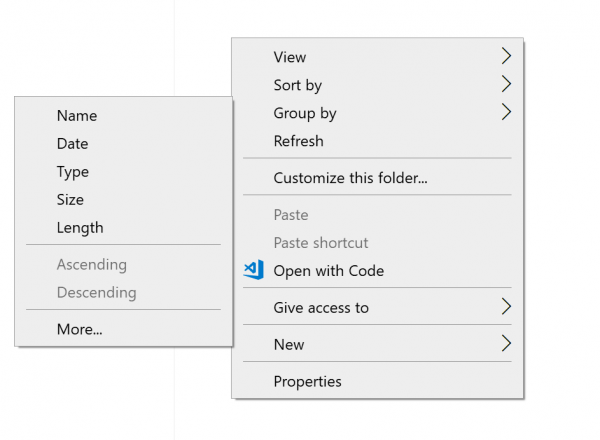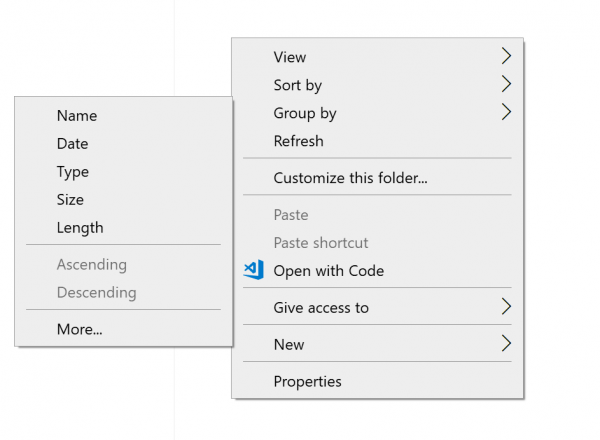Disable File Grouping in Explorer
We will be taking a look at two things regarding disabling File grouping in File Explorer on Windows 10:
Stop File Explorer sorting by week and month
1] Disable File grouping for only one folder
It is a relatively simple and straightforward method that will work when you wish to Disable File grouping for one folder only. It will disable file grouping for that particular single folder only.
2] Disable File grouping for all the folders
This method is an extension of the first method. After following the steps in the first method, hit the following key combinations in the given order to open Folder Options:
ALT + VThen, ALT + YLastly, ALT + O
Navigate to the View tab.
Under the section of Folder views, select Apply to Folders. Select Apply and then select OK. It will disable file grouping on all folders on that computer listed in File Explorer. I hope you found this guide useful to disable Group by Folder View.