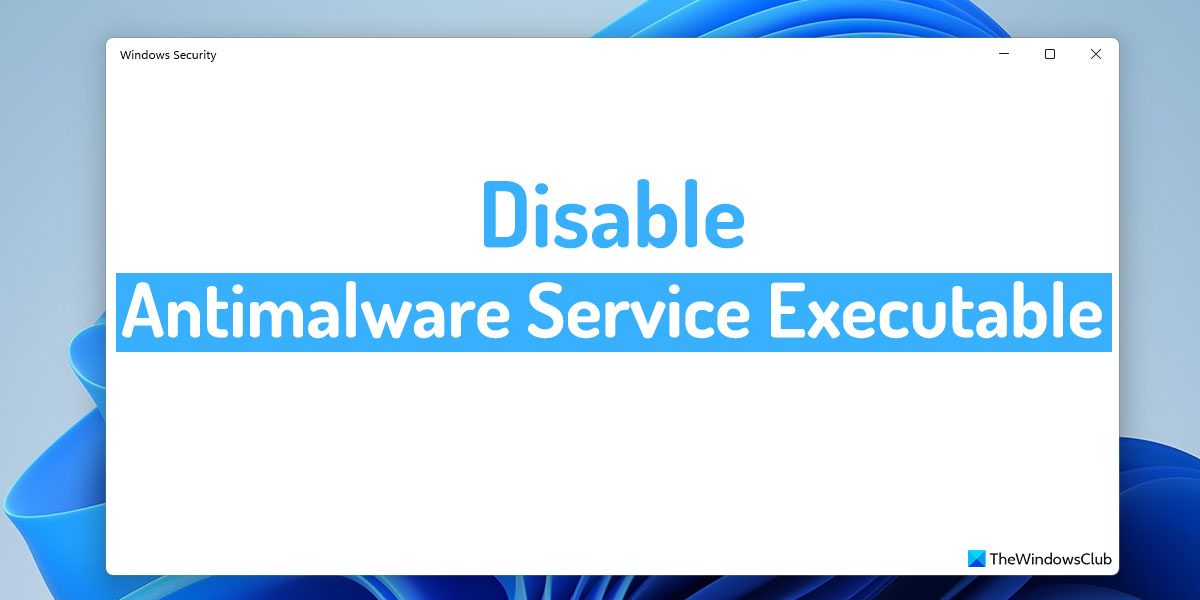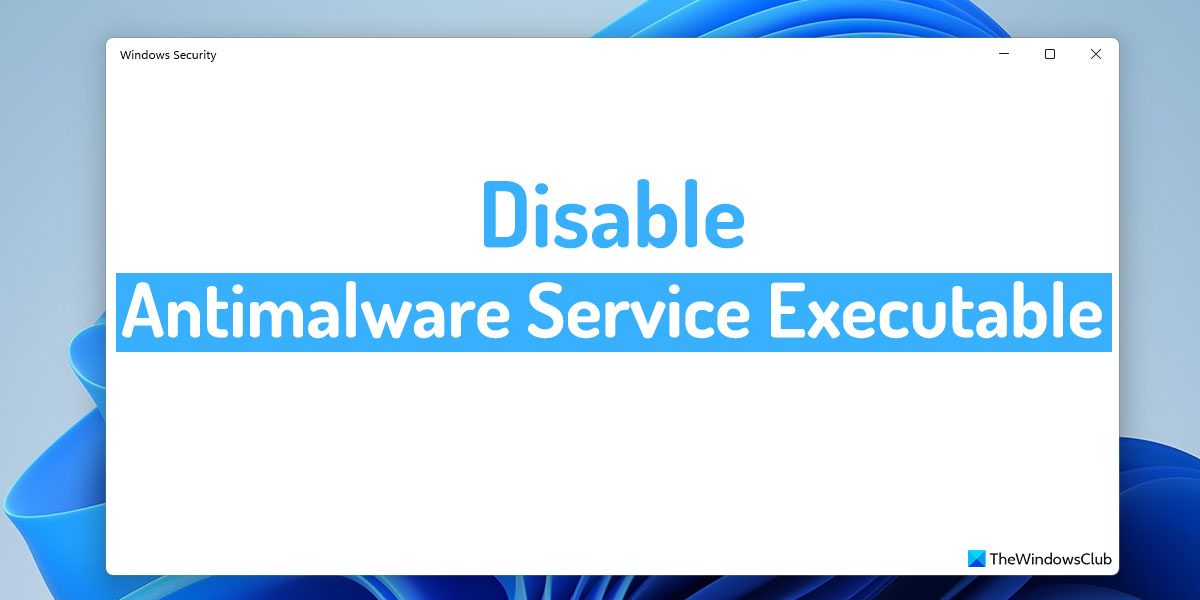How to disable Antimalware Service Executable in Windows 11/10
To disable Antimalware Service Executable in Windows 11/10, follow these methods: To learn more about these methods, continue reading.
1] Using Task Manager
It is probably the easiest way to disable Antimalware Service Executable in Windows 11. No matter whether you use Windows 11 or Windows 10, the methods are the same on both versions of Windows. To disable Antimalware Service Executable using Task Manager, follow these steps:
Press Win+X to open the WinX menu.Select Task Manager from the menu.Find the Antimalware Service Executable process.Select it and click the End task button.
The process will be terminated immediately.
2] Disable Real-time protection
The Antimalware Service Executable process represents the Real-time protection of Windows Security. If you want to disable this process permanently, you need to disable the Real-time protection. However, it is not recommended unless or until you face major issues due to this process. Using Windows Security:
To disable Real-time protection using Windows Security, follow these steps:
Open Windows Security on your computer.Switch to the Virus & threat protection tab.Find the Virus & threat protection settings section.Click on the Manage settings option.Toggle the Real-time protection button to turn it off.
Using Local Group Policy Editor:
To disable Real-time protection using Local Group Policy Editor, follow these steps:
Press Win+R to open the Run prompt.Type gpedit.msc and click the OK button.Navigate to this path: Computer Configuration > Administrative Templates > Windows Components > Microsoft Defender Antivirus > Real-time ProtectionDouble-click on the Turn off real-time protection setting.Choose the Enabled option.Click the OK button.
3] Disable Microsoft Defender Antivirus Service
It is the last thing you can do to disable Antimalware Service Executable in Windows 11. However, if the Services panel doesn’t allow you to do that, you can use Windows PowerShell to get the job done. To disable Microsoft Defender Antivirus Service using Windows PowerShell, follow these steps:
Press Win+X to open the WinX menu.Select Terminal (Admin) from the menu.Click on the Yes button in the UAC prompt.Make sure that the Windows PowerShell instance is opened.Enter this command: Stop-Service -Name “WinDefend”
After that, you can close the Terminal window.
Read: How to disable Microsoft Defender in Windows 11/10
How do I permanently disable Antimalware Service Executable?
To permanently disable the Antimalware Service Executable process, you need to disable the Real-time protection in Windows Security. There are mainly two ways to do that. First, you can use the in-built option in Windows Security. Second, you can use the Local Group Policy Editor to get it done. Read: Service Host DCOM server process launcher high CPU, Memory usage
Can I turn off Antimalware Service Executable?
Yes, you can turn off Antimalware Service Executable in Windows 11. There are three methods to do it in Windows 11 as well as Windows 10. For your information, all the methods are mentioned in this article in detail, and you can follow any one of them to deactivate this process. That’s all! Hope this article helped. Read: Antimalware Service Executable (msmpeng.exe) High CPU, Memory, Disk Usage.