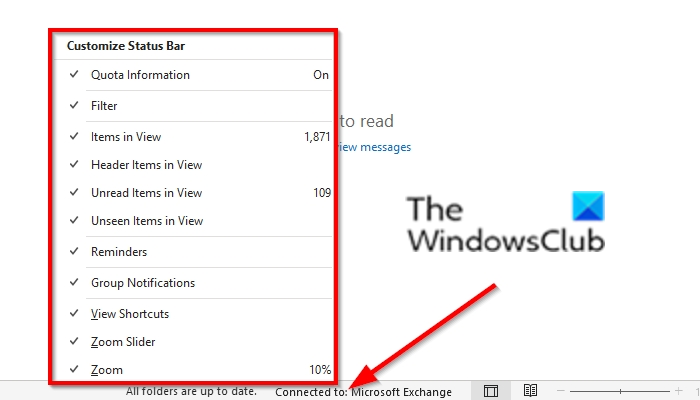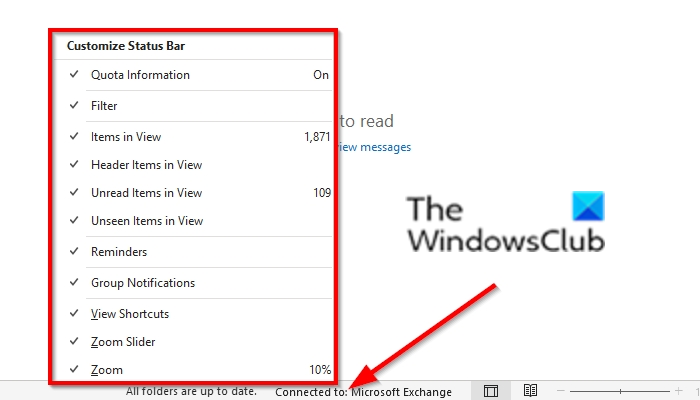How to customize the Status Bar in Outlook
In this post, we will show you how to remove, change, customize or modify the Status Bar in Outlook.
Launch Outlook. Right-click the status bar on the bottom of the Outlook interface. You can deselect or select the options offered in the menu. Depending on the option you have selected in the menu, Outlook will showcase it on the status bar. If you Deselect all options on the menu list, there will be no feature available on the Outlook status bar. Below are the options displayed on the Status bar menu:
Quota Information: This will display how much space is free in your mailbox.Filter: This Shows whether a filter is applied.Items in View: The Number of items in the current folder.Header Items in View: The total number of header items in the current view of the folder, but header items are rare these days.Unread Items in View: The number of unread items in the current view of the folder.Unseen Items in View: Unseen items are emails that someone else marks as private.Remainers: Any items with a remainder that has not been snoozed or dismissed.Group Notifications: The number of notifications from an Office 365 group. This feature is effective if you are in an Office 365 group, which is mostly used in organizations.View Shortcuts: This feature enables the buttons Normal View and Reading View on the status bar where you can switch between them to show or not to show the pinned To-Do Pane.Zoom Slider: Increase or decrease the level of zoom in the email you are reading.Zoom: The percentage of the current zoom.
We hope this tutorial helps you understand how to modify the status bar in Outlook; if you have questions about the tutorial, let us know in the comments.
What is Outlook Status Bar for?
Outlook status bar shows the number of items in your folders and unread messages when selected, the update information of the folders. If it is connected to Microsoft Exchange, Normal view, reading view, and Zoom. You add and remove features from your Outlook status bar.
How do I get rid of the status bar in Outlook?
In some Microsoft Office applications, you can hide the status bar using the settings, but in Microsoft Outlook, there is no option to disable the status bar. The status is on the bottom of the interface completely. You only can remove features from the status bar.