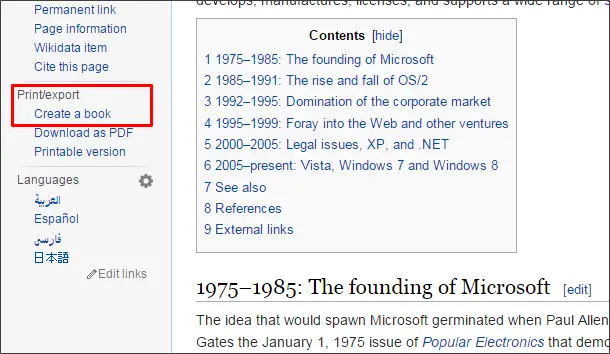Create an eBook from Wikipedia
To create an eBook from Wikipedia: First, visit the Wikipedia page which you are interested in and want to add to the eBook. On the left side, click on “Create a book” link under “Print/export” section.
The Book Creator page opens up and shows how to use book creator and steps to create an eBook from Wikipedia. Let us see, one by one to create an eBook. Click on the “Start book creator” button.
You will be taken back to the previous page and now, you can see the Book Creator section got added on the top. Now, you can add pages to your eBook. There are two ways to add pages to eBook. One way is to add the current Wikipedia page or pages which are present in this current page as links. In order to add current page to your eBook, click on “Add this page to your book” link. This page gets added to your eBook.
In order to add Linked Wiki page to your eBook, hover your mouse on the link and you will be shown “Add linked wiki page to your book”. Click on this link and this page is also added to your eBook.
Apart from you selecting individual Wikipedia pages, there is an option to see pages which are suitable to your topic. Click on the “Suggested Pages” link and it shows the linked Wiki pages which are suitable for your eBook.
In order to add suggested Wiki pages to your eBook, click on the green-colored plus button present beside the linked page. This gives the message a page has been added to your book and you can even undo the action to remove the added page from eBook.
These are some simple steps to add pages to your eBook. Now, you can manage your eBook by reordering the added pages, creating chapters and reordering them and many more like that. So, let us see the way to manage created eBook.
Manage your eBook
The number of pages added will be shown beside Show book. As we have added 5 pages, for now, it shows 5 pages beside the Show book link. Now, in order to manage your book, click on “Show pages” link and it opens “Manage your book” section.
You can give Title, Subtitle, columns and more from the available options. You can place all these pages to a single chapter. In order to create a chapter, click on “Create Chapter” link and give the name of the chapter in the popup window and click “Ok”. The created chapter will be added at last by default.
In order to have all these contents under this created chapter, drag it to the top of these contents. You can even reorder the contents or add Wiki pages by dragging and dropping them as shown,
You can rename the chapter by clicking on “Rename” link. If you want to remove any page or chapter from the eBook, you can click on the trash icon available beside every page. To view the page, click on the icon with lines available beside the page.
If everything is ready, click on the “Download as PDF” button.
It starts generating the eBook and it takes time based on the number of pages you have created.
Once everything is done, it shows the “Download the file” file. Click on it or right-click on the link and choose “Save link as”. This downloads the created eBook in PDF format to your local system.
Open your created eBook and see that all pages are under the created Chapter. Chapter and contents are also in the order we specified while creating the eBook.
You can even get the printed version of the created eBook from Pedigrees. On what topic you have created an eBook from Wikipedia? If you have anything to add, please do share it with us through comments.