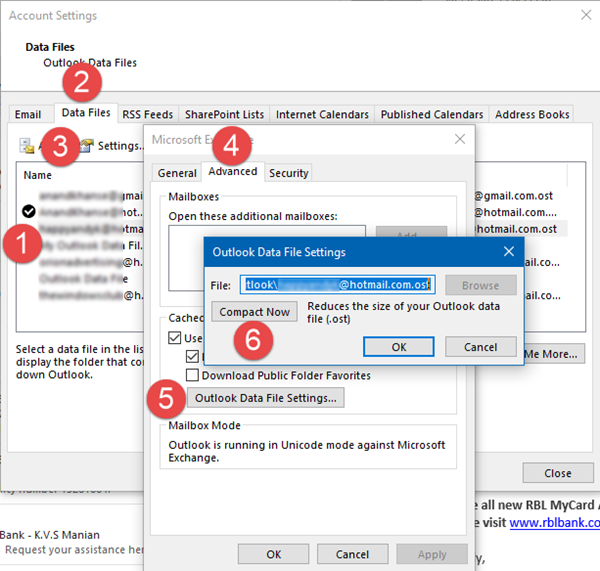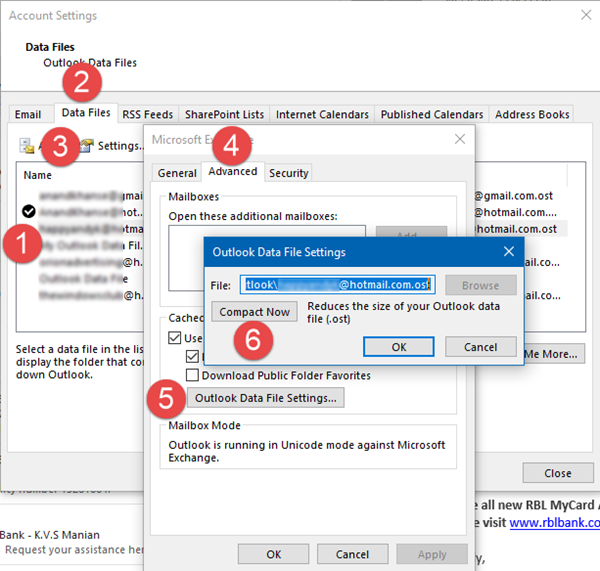Clean up, compact & reduce mailbox size in Outlook
The disadvantage of having a bigger mailbox is that it slows down the experience. It takes longer to open and search for anything. On top of it, email providers such as Office 365, limit the maximum size of the mailbox. It means unless you reduce the mailbox size in Microsoft Outlook, you cannot send or receive any email.
Where is all the data of the Outlook mailbox stored
If you use POP or IMAP feature, all the files, emails, folders, contacts, etc. are stored in Outlook Data File (.pst). If you are using Office 365, Exchange, or Outlook.com account, the mailbox data is available in an Offline Outlook Data File (.ost). While deleting emails and attachments might help, if you save all information in PST file, it doesn’t shrink on its own. Note: We have discussed two more ways to delete files from Outlook. If you use them and then manually reduce the file size of the mailbox, it will help further.
Compact and reduce Outlook Data File (.pst)
The advantage with PST file is that when you delete emails, it automatically compacts the database in the background. The compacting process happens when you are not using Outlook. You can also choose to compact it by following the steps below manually: Depending on the PST file size, it might take several minutes to compact. Read: How to remove the Sync Issues folder in Outlook
Compact and reduce an offline Outlook Data File (.ost)
Many email accounts use an offline Outlook Data File to store data. OST or offline Outlook Data File is similar to PST or Outlook Data File with one exception. You cannot import from or export to an offline Outlook Data File (.ost).
Use Mail Cleanup Tool
Outlook offers an inbuilt mail cleanup tool, or you can use the Outlook Attachment Cleanup tool to search for old and large messages that you can delete or move to a PST file. It can also remove the copy of emails that conflict with the email server. Sometimes we delete files from the server, but they are still available on the client occupying space. Run the Mailbox Cleanup tool
Use Clean Up Conversation Tool in Outlook
Outlook for Office 365, Outlook 2021/19, Office for business, and others have a tool to clean up conversations. Conversations or Email threads are the same thing. The “conversation tool” is smart. It will evaluate the content of each message, and if the part of the email is available in any of the preview messages, it will delete it. You have three options more options to compact and reduce mailbox size in Microsoft Outlook
Clean Up checks on the selected conversation.Folder clean up reviews the selected folder.Clean Up Folder & Subfolders also checks on subfolders.
Read: How to change Outlook Conversation Cleanup settings These are the best tips to help you compact and reduce mailbox size in Microsoft Outlook. However, always make sure that you do not accidentally delete files that are essential. Read next: How to optimize and speed up Microsoft Outlook.