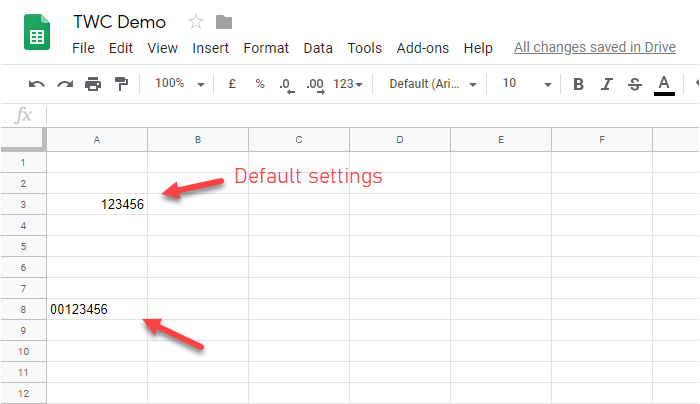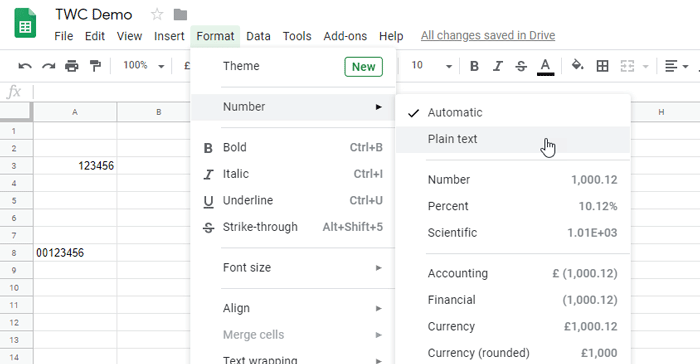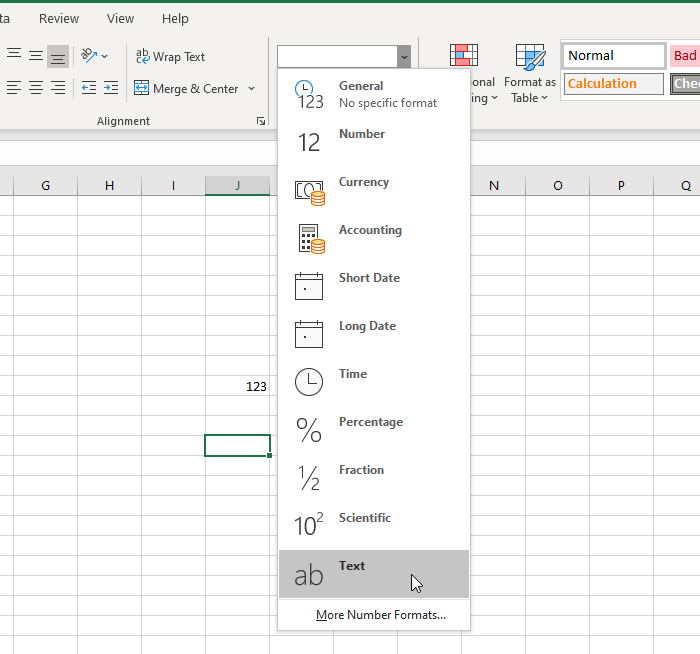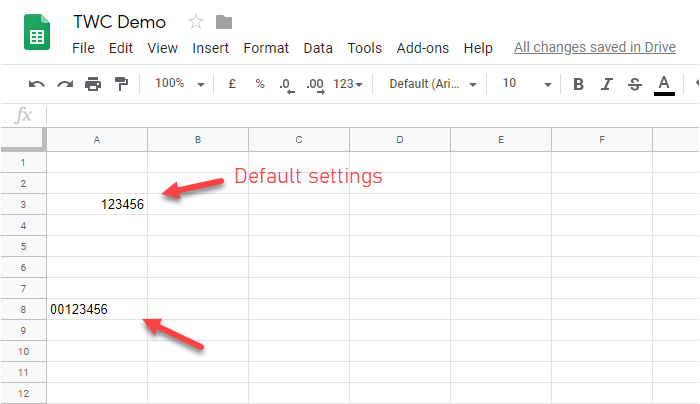Microsoft Excel and Google Sheets are two life-saving tools that help you create a spreadsheet with different data. Like other tools, they have some limitations or issues too. For example, users cannot write a number like this – 00123 or 000012 or anything like that. It doesn’t matter which row or column you choose; you cannot enter such numbers in either of the tools. However, sometimes, you may need to do that while writing a zipcode, rank or anything else. For that, you should follow these tricks that we mentioned here. There are mainly two different ways to enter zero before a number in Google Sheets and Microsoft Excel.
How to add Zero in front of number in Excel & Google Sheets
To add a zero before a number in Google Sheets and Excel, follow these steps-
1] Use an apostrophe before writing a number
It is the easiest method to get the job done, and you can use this technique in Google Sheets as well as Microsoft Excel. You do not need to do anything else apart from typing an apostrophe before writing the numbers. For instance, you want to write 00123 in a cell. To do that, you must select the cell and type this – 00123.
It removes the default formatting of the cell and allows you to write the whole number with zero in the beginning.
2] Change cell formatting
If you need to write a lot of numbers and the first method seems time consuming for you, you should change the cell formatting. That way, it will let you write anything in plain text. To do so, select a cell or the whole column, go to Format > Number > Plain text.
Now you can write any number you want. For your information, these steps apply to Google Sheets. If you are using Microsoft Excel, you should find the same options in a different place. Make sure that you are on the Home tab. Now, find the Number section and select Text from the respective drop-down menu.
From now onwards, you can type any number you want. The best thing about the second method is that you can choose different styles for different cells and keep adding various entries.