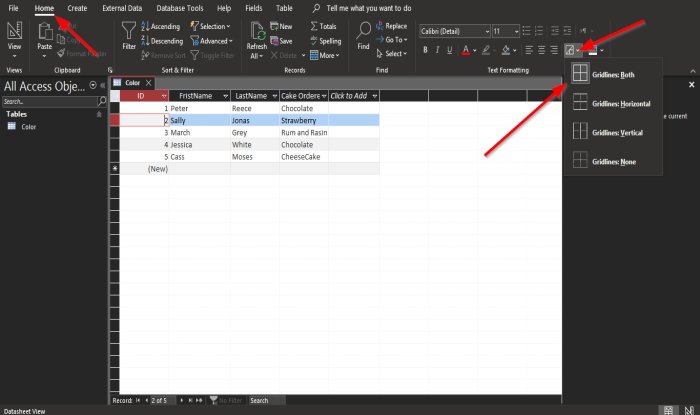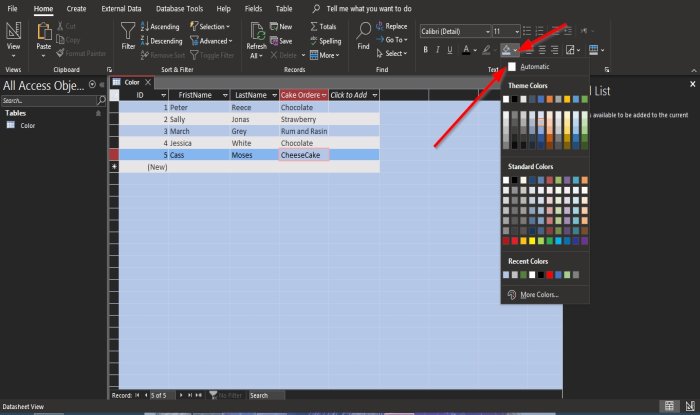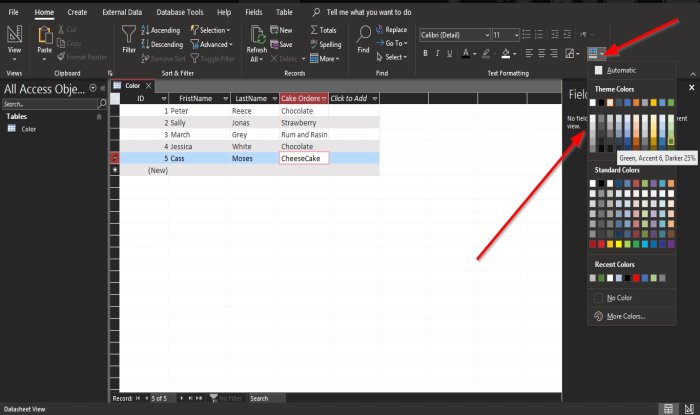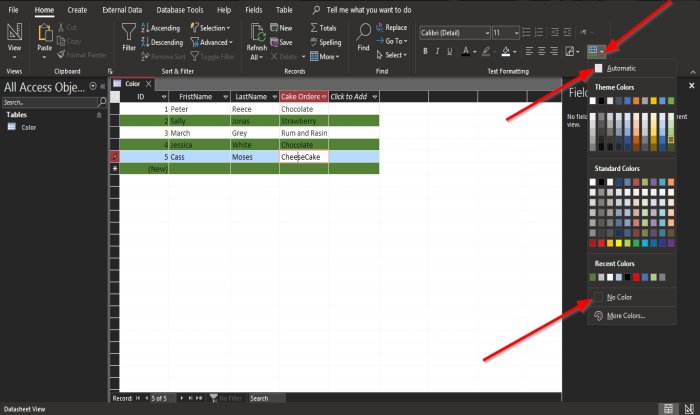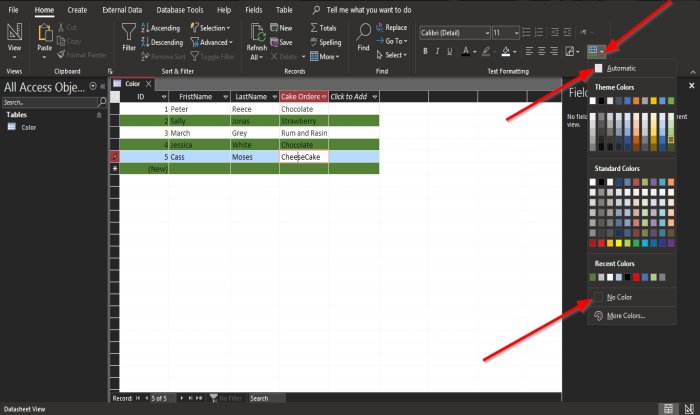How to change Gridline Style in Access
Open Microsoft Access. Create a table.
On the Home tab in the Text Formatting group, click the Gridline button. In the drop-down list, click any of the options, such as Gridlines: Both, Gridlines: Horizontal, Gridlines: Vertical, Gridlines: None. Depending on the gridline chosen, the gridline on the datasheet table will change.
How to change Background Color in Access
Click the Home tab and click the Background Color button in the Text Formatting group. In the drop-down list, choose a color. The color of the datasheet will change to the chosen color.
Once the color is selected, it cannot be undone; click Automatic to get it back to the original color. Click the Background Color button, and in the list, select Automatic.
If you want to change the color of the even numbered rows, click Alternate Row Color. In the drop-down list, select the color you want. You will notice that the alternate row color is changed, which are the odd number rows.
Once the Alternate Row Color is selected, it cannot be undone. To return the original color to the datasheet, click the Alternate Row Color button and select Automatic or No Color. We hope this tutorial helps you understand how to Change a Gridline Style and background color in your Microsoft Access Datasheet. If you have questions about the tutorial, let us know in the comments. Now read: How to add, delete records and resize columns in Access.