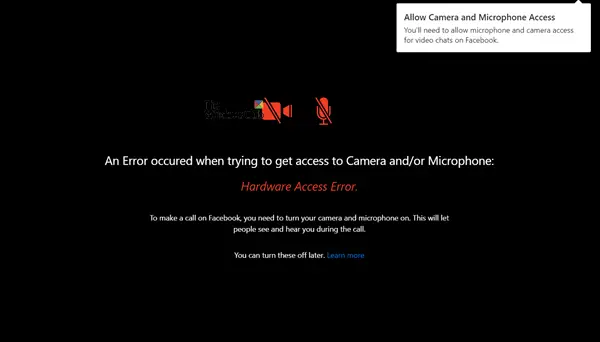Facebook then deliberately attempts to bring the customer to a support page, suggesting some basic troubleshooting tips like making sure no other apps are running in the background, checking Internet connection, restart browser and computer, and others.
This is not a problem with Microsoft’s very own app – Skype. It works just fine! If you are facing this issue, this guide will help you tide over the problem.
Hardware Access Error when using Facebook Messenger
If an error occurred when trying to get access to the Camera and/or Microphone – Hardware Access Error – when using Facebook Messenger in Windows 11/10, then read on. This can be configured from any account.
1] Allow Camera Access from Settings
Press Win+I to open Settings. Select Privacy > Microphone.
Make sure that “Allow apps to access your microphone” is set to the On position. Do the same for the Camera. This should help.
2] Change Registry Entries
If it does not, create a system restore point and then type ‘regedit.exe’ in the search box, right-click and select ‘Run as administrator’ option. When the Registry Editor opens, navigate to the following address on your Windows x64: Double-click the folder to expand its menu and go to the sub-tree below. Select ‘Platform folder’. If the Platform Key is not available, right-click on WindowsMediaFoundation and select the New option to create one.
Now, switch to the pane on the right-hand side and right-click any empty area to create a new 32-bit DWORD. Set the name of this 32-bit DWORD as EnableFrameServerMode. When done, double-click the value ‘EnableFrameServerMode’, change its value data to 0, and click the OK button to save changes.
That’s it! Hereafter, you should not see the ‘Hardware Access’ error.
3] Site Permissions
In Chrome go to chrome://settings/content/siteDetails?search=cameraLocate Facebook, and set the camera permission to AllowWhen you make a video call using Facebook, it will get access to the cameraSelect Facebook, and allow the camera permission
4] Use Microsoft Store Messenger App
If you are facing this on the browser, you can install the app from Microsoft Store. It is a native app, will have fewer issues, and managing options will be easier as well. It is always a good idea to check that the app is not being used somewhere else when opening it from Facebook or any other application. I hope the post was useful, and you were able to resolve hardware access error when using Facebook Messenger in Windows 11/10 for video calls.