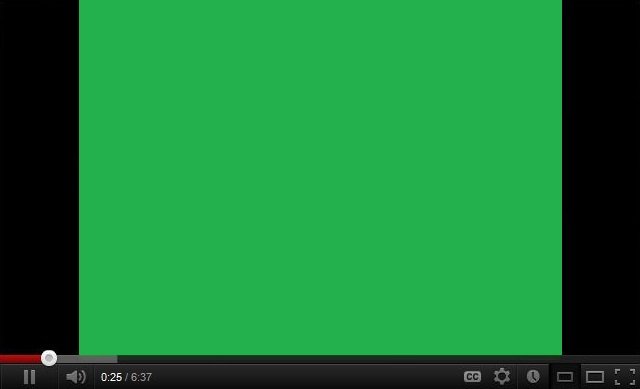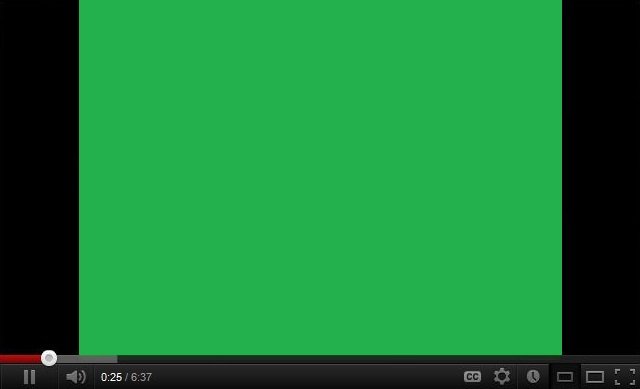Green Screen when playing videos
What happens under the hood is that the GPU rendering becomes incompatible with the system hardware. The other reasons for this issue might be outdated graphics card drivers, outdated Flash players, etc. To fix this, you would first need to disable the GPU accelerated rendering of your browser. Now, the method to do this varies from browser to browser. So, let’s check it one by one.
1] Disable GPU Rendering
Google Chrome & Edge users:
First of all, open Google Chrome and click on the Menu button (by clicking on the three dots button on the top right corner). Next, click on SettingsAfter the Settings page opens, scroll down to find the button labeled as Advanced and click on it.Under the section that goes by the name System, turn off the toggle of Use hardware acceleration when available.Restart Google Chrome.When it starts up again, type in chrome://gpu/ in the address bar and hit the Enter key.
It will now display if Hardware Acceleration or GPU Rendering is disabled or not. Firefox users:
To disable Hardware Acceleration in Firefox, open the browser > Options.Now under the General section, scroll down a bit to see Performance. Here uncheck the Use hardware acceleration when available option.Restart Firefox.
Internet Explorer users:
Type inetcpl.cpl in the Search box and hit Enter. IE Properties box will open up. Switch to the tab labeled as Advanced.Under the section of Accelerated Graphics, check the button that says Use software rendering instead of GPU rendering.Now hit OK and then reboot your computer for the changes to take effect.
Check if the issue persists. If yes, try the other method that is listed below.
2] Update your Graphics Card Drivers
From the WinX Menu, open Device Manager.Expand the list that says Display Adapters.Right-click on the listing of your NVIDIA Graphics Card and select Enable.Now, right-click on it again and click on Update Driver Software…A new window will open up. On that, click on Search automatically for updated driver software.If Windows now detects your Graphics Card and its latest driver, great! Else, proceed to the next step.Now, right-click on it again and click on Update Driver Software…Then, click on Browse my computer for driver software.After that, click on Let me pick from a list of device drivers on my computer.Finally, select a compatible driver for your computer named as NVIDIA Graphic Card and proceed further.
Let the whole process finish. And then restart your PC for the changes to take effect. This will help you update your Graphics Driver. This should finally fix your green screen issues caused due to NVIDIA Graphics Card and GPU Accelerated Rendering.
Why does my TV or Monitor go green when I try to play something?
Most of the time, it has been reported because of HDMI cable, but if changing or connecting it properly doesn’t help, you need to connect with technical support. If you keep seeing this now and then, or it stays green all the time, it’s a display panel issue. It would be best if you got it changed. Read: YouTube green screen problem
How do I fix the green screen on my Fire Stick?