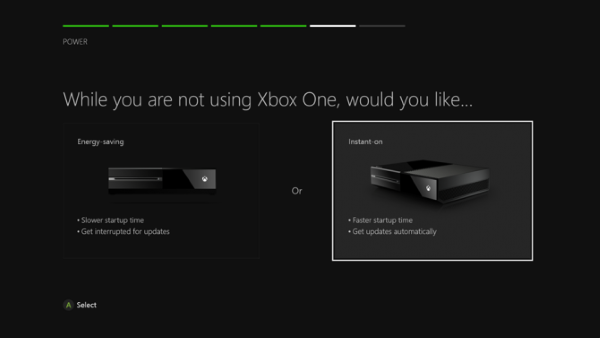Now, when playing video games on the Xbox One, many tend to use a headset for a more personal experience. Depending on the type of game, players may feel the need to communicate with others through a mic, but what happens when the mic is not working properly?
Xbox One headset mic not working
One of the latest issues we’ve come across with headsets mic when playing on the Microsoft console is an obvious quietness. No one wants this, and it’s even a major problem when playing team-based video games such as PUBG. Before you begin, make sure that the unit’s battery is fully charged, the mic is not muted and the connections firmly in place.
1] Check if the headset’s mic is clean
Many issues that tend to cause mic problems have a lot to do with dust. With this in mind, then, you should blow into the mic in a bid to remove dust. If you see thick dirt particles, then we suggest using a piece of cloth dipped in alcohol to wipe the area gently. Additionally, make sure the headset plug on the controller is clean of any debris or possible rust.
2] Restart Xbox One console
Maybe this issue has nothing to do with the headset itself, but possibly software-based. In this case, we’d like to recommend restarting the Xbox One then move along to check if your mic works as it should. To turn off the Xbox One, press and hold the Xbox button located on your Xbox One while the headset is still plugged in, a move that should turn off the controller. After that, press the Xbox button on the console itself to turn it off. The idea is to leave the Xbox One in its off state for around five minutes and turn it on again. After it’s on, check thoroughly to see if your mic works.
3] Test the headset
Sign into your Xbox or Microsoft account, then fire up the Skype app. This should come as default on your Xbox One, but if it’s not there, then check the Store and make sure to download it. Next, you’ll need to select People, and then select the Skype Test Call contact. Click on Voice call, and from here Skype will attempt to connect a call. The app will request the user to speak into the mic and repeat what was heard over the call. If the system hears your voice, then your mic is working just fine.
4] Make changes to the Energy Saver
Launch the Settings app on your Xbox One, then select Power and Startup. Here you should see Power options, be sure to select Power mode then use the A key on your Xbox One controller to toggle off Energy Saving. Finally, you’ll want to click on the Save button then exit the application. For save measures, restart the Xbox One again then make another attempt to see if your mic is working properly once more. Hope this helps!