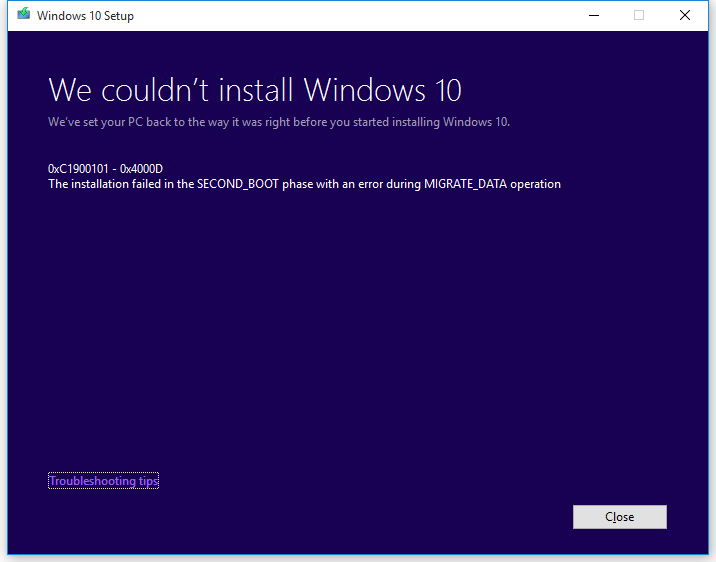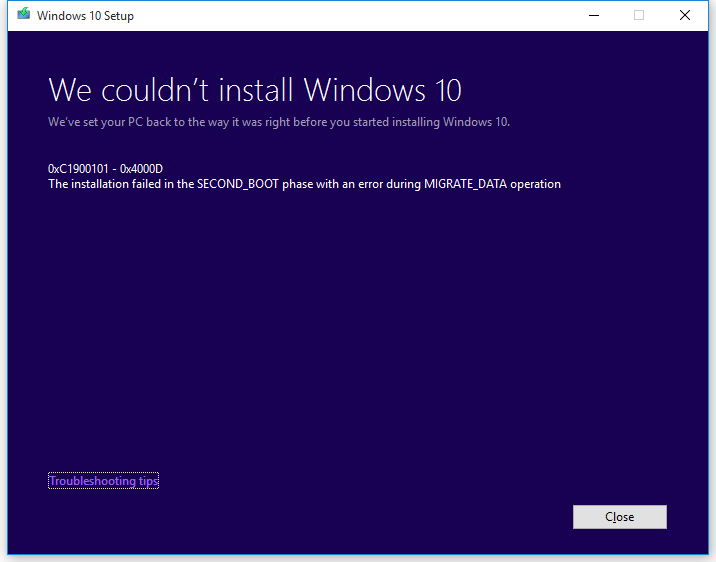While the error has been cited a lot for Windows 7 to Windows 10 Migration, some users have also reported Surface Book running Windows 10. It happened when the user tried to upgrade to the next version of Windows 10.
Fix Windows Upgrade Error 0xC1900101-0x4000D
Before we go ahead, it is interesting to note that errors like 0xC1900101 – 0x400xx occur on the final page of the upgrade, i.e., when Windows boots for the first time and is configuring settings. It is the place where most of the drives crash. You may also get an additional error message, which would say— Additionally, Windows will roll back to the previous version. While a restart may fix the problem, but if it doesn’t help, then here is the only thing you can do — Check for Driver Updates!
1] Manually Check for Drive Update via Windows Update
You could run Windows Updates and see if any driver updates are available under Optional Updates.
2] Use Third-Party Sofware to upgrade the drivers
Many third-party applications can update drivers or at least notify if there is an update available. I remember updating the driver of an old PC which was never identified by Windows. So it is possible that you are still running an old version, and it works fine until now. While you can remove hardware and then try upgrading, but it will make no sense if you need to use it every day. Related read: The installation failed in the SAFE_OS phase with an error during MIGRATE_DATA operation. Rest assured that tools like Windows Update Troubleshooter or Deleting files from the Software Distribution folder and others will do nothing because the problem is with a particular drive not compatible with Windows or similar drivers conflicting with each other. So make sure to upgrade your driver to the latest version and check if it’s compatible.