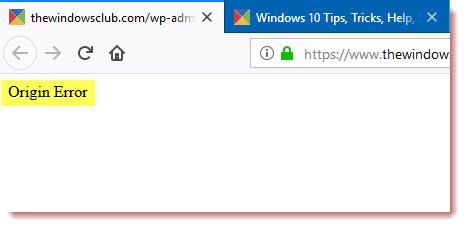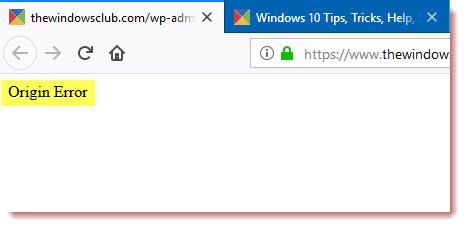This error is not about the popular game ‘Origin’ where all you need to do is reinstall the client. It can happen with any browser when visiting a website.
Fix Origin error loading webpage
1] Clear cache using Ctrl+F5
You can Hard Refresh clear the cache of your browser either pressing key combination Ctrl +F5. You can also manually clean for Chrome, Firefox, and Edge.
2] Remove Proxy
Press Windows Key + R then type “inetcpl.cpl” and hit Enter to open Internet Properties.Next, Go to Connections tab and select LAN settings.Uncheck Use a Proxy Server for your LAN and make sure “Automatically detect settings” is checked.Click OK then Apply and reboot your PC.
If you are using a third-party proxy service, make sure you disable it.
3] Flush DNS, reset Winsock and reset TCP/IP
Sometimes the websites don’t resolve because the DNS in your PC still remembers the old IP. So make sure to Flush the DNS, Reset Winsock and Reset TCP/IP.
You can also use our freeware FixWin to carry out these three operations with a click.
4] Use Google Public DNS
You can use Google Public DNS and see if that works for you. You need to explicitly change the DNS settings in your operating system use the DNS IP addresses. This will make sure that Website name to IP address resolution is done correctly.
5] For Publishers & website owners
If you are a website owner check if your site is using multiple caching services. E.g., If you are using multiple web services, eg. MaxCDN, Sucuri for security, Cloudflare, Caching plugin, Minify plugin, etc, then this could result in conflicts, resulting in this error. If you are using Ezoic for ads, make sure that its IPs have been whitelisted in its servers and also check if their Cache app or Speed app is causing an issue. Maybe you want to flush all CDN cache and see if that helps. If nothing helps, contact their support. Let us know if you have any other suggestions to make.