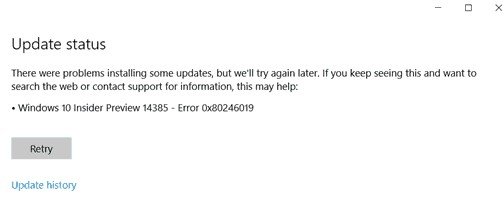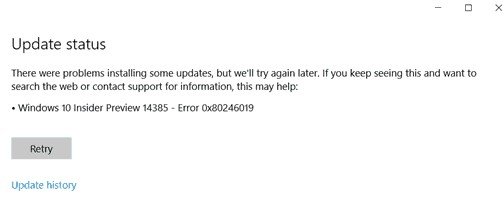Fix error code 0x802460019
To resolve this error code 0x802460019, we will be carrying out the following fixes:
1] Reset Microsoft Store
To Reset the Microsoft Store Run CMD as Administrator and execute the following command: Wait for the process to complete and then try to install your App or Windows Update again.
2] Run Windows Update Troubleshooter
To run Windows Update Troubleshooter, start by opening the Settings app from the Start Menu and navigating to Update & Security > Troubleshooter. Select Windows Update from the right side panel and click on Run Troubleshooter. Follow the on-screen instructions to troubleshoot the issue that you are facing.
3] Delete System files related to both the components
Some junk system files like Cache files and driver residue can also cause a block for the operating system to carry out a task. Hence, I would recommend you to run Disk Cleanup to delete the files and data that is safe to be removed from your computer. The main files that you need to remove here should be Previous Windows Installations. You can also use third party software like CCleaner to clean up System and Registry junk that might be causing a conflict.
4] Toggle Windows Insider Program Settings
You need to do this only if you are a part of the Windows Insider Program. Open Settings and navigate Update & Security > Windows Insider Program. Select Stop Insider Preview builds and then check if that fixes your issue and then rejoin the Windows Insider Program after rebooting your computer if your issue is fixed.
5] Use System File Checker and DISM
Run CMD as Administrator and then execute the following command to run System File Checker: Restart your system after the scan is completed. You can also use our freeware FixWin to Run the System File Checker utility with a click. Now, in order to fix Windows Update files using DISM, open Command Prompt (Admin) and enter the following three commands sequentially and one by one and hit Enter: Let these DISM commands run and once done, restart your computer and try again. Hope this helps!