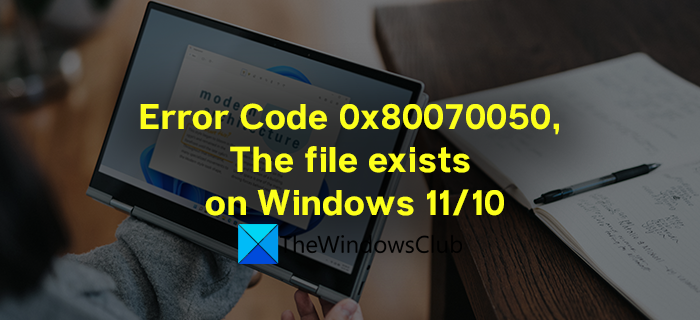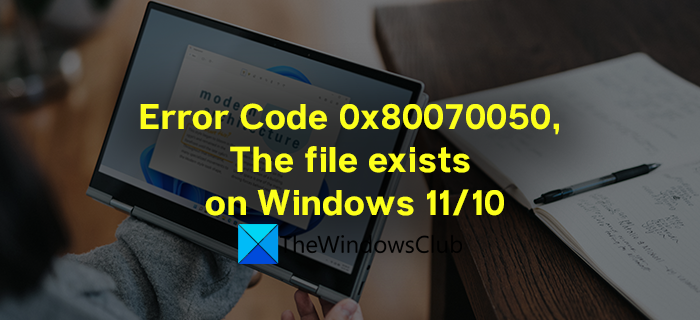Can’t delete file because it does not exist?
It happens sometimes that you see a file in the explorer but cannot delete and see the file does not exist error. You can use the following methods like restarting Explorer, deleting through command prompt, reset Recycle Bin, etc.
What is Error Code 0x80070050, The file exists
We usually see this error when we try to delete an already deleted file on our Windows PC. The file was deleted already but we see it on our folders because of cache or some file corruptions. Not only it occurs due to cache or corrupted files, but it might also happen due to malware, hard disk failures, etc. Let’s see how we can fix Error Code 0x80070050, The file exists on Windows 11/10.
Fix Error 0x80070050, The file exists when deleting a file
The file exists error can be fixed in the following ways- Let’s see each way in a detailed manner and use them to fix the error.
1] Restart Explorer and then try again
The file exists error might have occurred due to File Explorer not updating the files. You can restart File Explorer and resolve it. After restarting Explorer, try deleting the files again.
2] Restart PC and then try again
There may be some unexpected issues that have occurred on your PC which might be resolved with the restart of your PC. Do restart your PC and try deleting the files again. If the issue is still not resolved, try the following methods.
3] Boot in Safe Mode or Clean Boot and then try again
Booting in Safe Mode starts your PC with a minimal set of drivers and programs that are essential to run the PC. After booting in Safe Mode, try to delete the files because of which you were seeing the error. If the error is not fixed continue to Clean Boot which is used to resolve issues. When you run your PC in Clean Boot mode, only the essential components of the Windows and drivers run. All the third-party software will be disabled. Check if the error still occurs in Clean Boot mode. If not, it might have occurred due to a third-party application that you have installed or updated recently. You have to uninstall it and see if it fixed the error.
4] Use Command Prompt to delete the file
There are various commands written by Microsoft to do various things on Windows using Command Prompt. You can use Command Prompt even to delete files. It gives you the possibility to delete files, entire folders, and also force delete them.
5] Run CHKDSK and then try again
There is a possibility that the error might have occurred due to the failure or bad health of the hard disk. You need to make sure the hard disk is okay by running CHKDSK and rectify the errors (if any) on your hard disk. Then try deleting the files.
6] Reset Recycle Bin
There is a chance that you are not able to delete files and seeing the error due to corruption of Recycle Bin or any other issue with it. You can reset Recycle Bin to fix the issues with it. It will resolve the file exists error and let you delete files. Read: Cannot delete items from Recycle Bin.
How do you delete a file that is still running?
We face situations where we cannot close or see a file to close it from running. You can restart your PC and then try again or you can delete those files using a command to force delete them using Command Prompt.