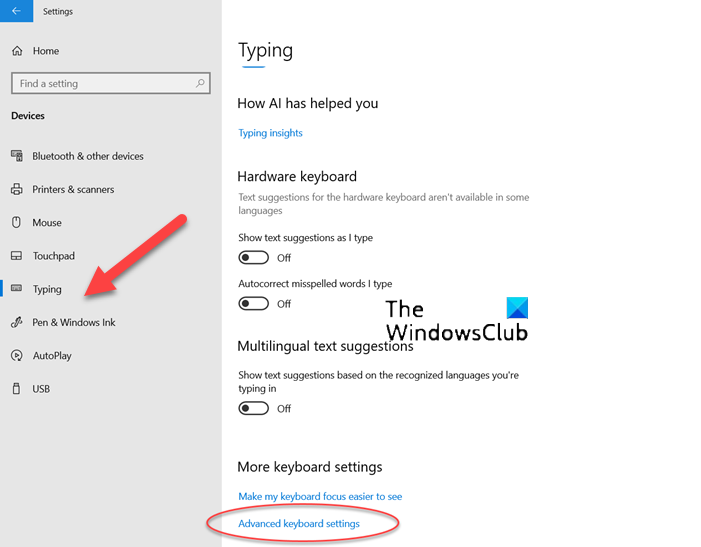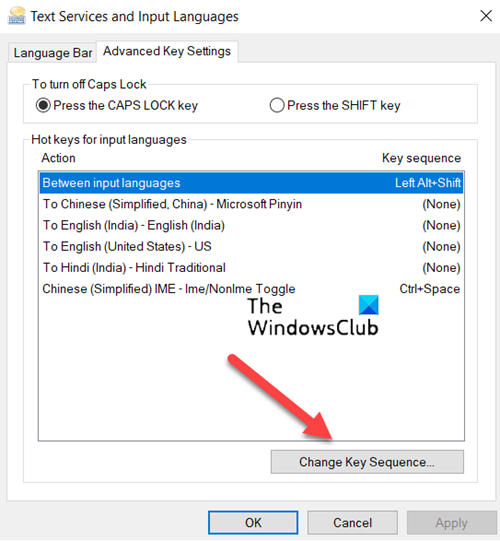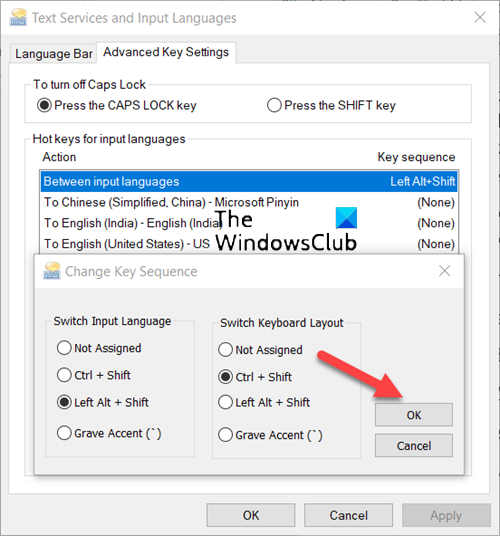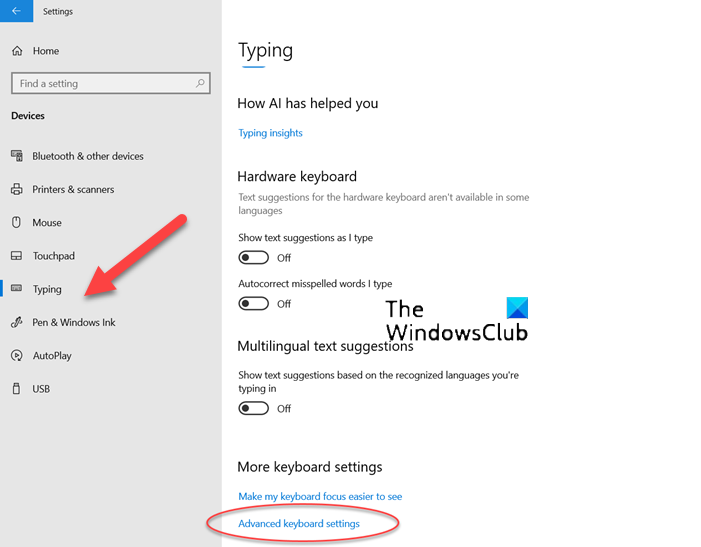Fix CTRL+ does not increase Font size in Windows Terminal
The problem related to the font size in Windows Terminal mainly occurs when your main keyboard layout is set to German. It happens because Ctrl and + action may get deserialized as Ctrl+Shift+0 as this is the correct mapping for German keyboards. To fix this you’ll need to change Hotkeys to switch keyboard layout in Windows 10. Serialization and Deserialization are the processes related to JSON, a format that encodes objects in a string. Serialization in JSON refers to the conversion of an object into a string, and deserialization is its inverse operation i.e., conversion of string into an object. Open Windows Settings and choose the Devices tab. Under the Devices tab, scroll down to Typing section to select it.
Here, choose Keyboard and go to the Advanced Keyboard settings link. Click the Language bar options link. Instantly, the Text Services and Input Languages dialog should pop up on your computer screen.
Switch to the Advanced Key settings tab of the dialog and select Between input languages option. Now, hit the Change key sequence button.
Once done, select the new key and hit the OK button. Restart your system to allow the changes to take effect.
What is Windows Terminal font?
The font used in Windows Terminal is Cascadia Code. It is a new monospaced font from Microsoft that provides a fresh experience for command-line applications and text editors.
How do I increase font size in Windows Terminal?
The simplest way to increase the font size in Windows Terminal is to hold Ctrl and use the scrolling action. By reverse scrolling you can make the text size smaller. The zoom will persist for that terminal session. Hope it helps!