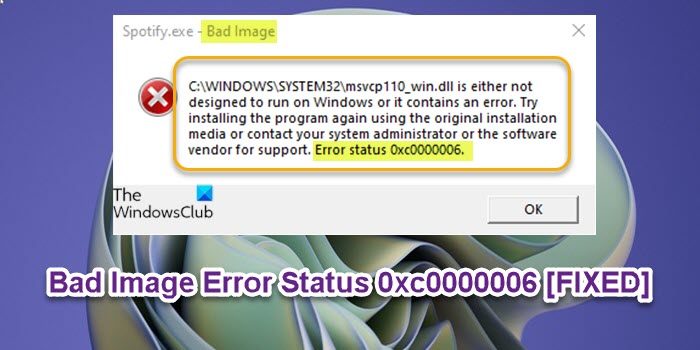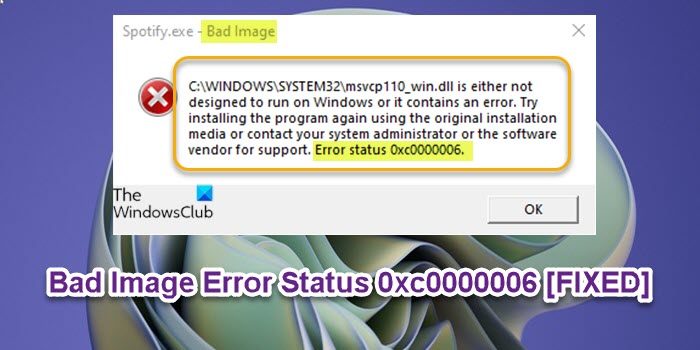Depending on the app or program you’re trying to open or install on your computer, when this issue occurs, you will receive a similar full error message along the following line;
What does Bad Image error mean?
A Bad Image error occurs if there’s an interruption to the system process or a corrupted file that affects the system. When the Bad Image error occurs on your Windows 11/10 PC, it simply means Windows cannot run the program you have tried to run – this is mainly due to the files and libraries needed to run the program being corrupted due to an update. C:\WINDOWS\SYSTEM32\msvcp110_win.dll is either not designed to run on Windows or it contains an error. Try installing the program again using the original installation media or contact your system administrator or the software vendor for support. Error status 0xc0000006.
Bad Image Error Status 0xc0000006
If you’re faced with this issue, you can try our recommended solutions below in no particular order and see if that helps to resolve the Bad Image Error Status 0xc0000006 issue that occurred on your Windows 11/10 PC. Let’s take a look at the description of the process involved concerning each of the listed solutions. Before you try the solutions below, check for updates and install any available bits on your Windows device and see if the error reappears.
1] Re-download Program Installer
This could be a case of a corrupted program installer for the application in question. So, if you downloaded the executable file, you can redownload a fresh installer and try the installation again and see if the Bad Image Error Status 0xc0000006 issue is resolved. Otherwise, you can try installing the program again on your Windows 11/10 computer using the original installation media as suggested on the error prompt. On the other hand, if the program is already installed on your system but you get the error when you try to launch the app, you can uninstall the app (preferably, use third-party software uninstaller), and then download and reinstall the latest version of the app.
2] Run Program Install and Uninstall Troubleshooter
As this is a program installation issue, you can run the Program Install and Uninstall Troubleshooter from Microsoft and see if the issue is resolved. The Program Install and Uninstall troubleshooter helps you automatically repair issues when you’re blocked from installing or removing programs. It also fixes corrupted registry keys.
3] Run SFC and DISM scan
You may be dealing with corrupted system files or even bad system image. In this case, to rule out both possibilities, you can run an SFC scan and DISM scan respectively and see if that helps to resolve the issue at hand.
4] Re-register/Replace the DLL file
A closer look at the error message reveals the path of the app points to the following: So, since we are dealing with a .dll file, you can re-register the DLL file in question and see if that helps. But first, run a full system antivirus scan with Windows Defender or any reputable third-party AV product to rule out the possibility of malware/virus infection on the file or the system in general. You may restore the file from Recycle Bin if you have accidentally deleted the dll file from your system. You can also restore this file by logging into another working Windows computer that has been recently updated, navigating to the C:\Windows\System32\ folder and locating, copying the file to a USB drive, then plugging the drive into the problematic PC, navigating to the exact folder, then paste the file in that location. Alternatively, a healthy copy of the DLL file can be downloaded from Winbindex – a new web service that allows users to see the information about Windows 11/10 OS files download them from Microsoft servers. If you see the msvcp110.dll file mentioned, you may need to reinstall or repair Microsoft C Runtime Library. Read: WINWORD.EXE Bad Image error.
5] Uninstall Windows update
Some affected PC users reported they started getting the error in view after recently updating Windows. So, if this scenario applies to you, you can uninstall the Windows update and see if that helps.
6] Perform System Restore
Your system might have undergone a change you are not aware of; considering that the system was working fine without issues recently. In this case, since you do not know what changed that might have broken the normal system functionality and consequently triggered this error, you can perform System Restore to revert your computer to a working state prior to the error occurring on your PC.
7] Perform Reset This PC, Cloud Reset or In-place Upgrade Repair Windows
At this point, you may be dealing with severe system corruption. In this case, to resolve the issue on your Windows 11/10 device, you can try Reset This PC, or Cloud Reset to reset every Windows component. If resetting didn’t help, you can perform an In-place Upgrade Repair to have the issue fixed. Hope this helps! Related post: MSTeams.exe Bad Image Error Status
What is error code 0xc0000006?
The STATUS_IN_PAGE_ERROR with code 0xc0000006 usually occurs on your Windows 11/10 computer when attempting to run an executable from a network volume. This is most likely due to an intermittent problem caused by the firewall or AV suite running on your system.