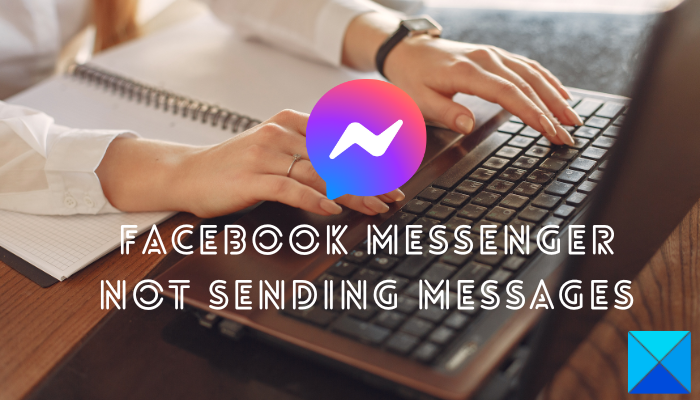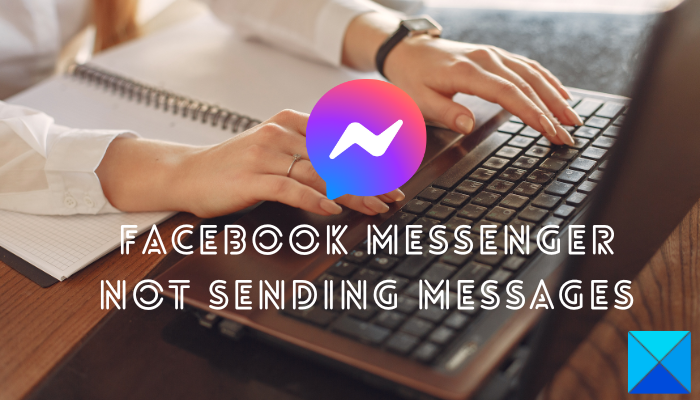Now, there can be several reasons why you are unable to send messages on Facebook Messenger. One of the common reasons is that the Messenger servers are down at the moment. Apart from that, if there is an internet connectivity issue, you might experience this problem. Also, if your messages don’t fulfill the Facebook Community Standards, it can impose a temporary ban on your Facebook account and you will be unable to send messages on Messenger. Additionally, if the recipient whom you are trying to send messages has blocked you or unfriended you, the messages won’t be sent to him or her. Besides the above reasons, the issue at hand could be caused due to corrupted app settings, bulked-up browser cache, outdated app version, corrupted installation of the app, etc. In any case, we have covered all the working fixes that will help you fix the problem at hand. So, keep on reading to fix the Facebook Messenger Not Sending Messages issue.
Facebook Messenger not sending messages
If you are unable to send messages to your friends on Facebook Messenger, you can use the below fixes to resolve this problem:
1] Use general troubleshooting methods
You can try some general fixes to start with. First, close the Facebook Messenger app and then restart it. If you are using Facebook Messenger in a web browser, close the browser and relaunch it to check if you are able to send messages on Messenger or not. You can also try rebooting your computer to eliminate any cache-related issue that might be causing the problem at hand. If you are using the Facebook Messenger app from Microsoft Store, run Windows Apps Troubleshooter and then see if the problem is resolved or not. For that, go to Settings > System > Troubleshoot > Other troubleshooters option and run the Windows Store Apps troubleshooter. Also, as Facebook Messenger is available on several platforms, you can try it on a different platform and see if the issue is fixed or not. For example, if you are using the Windows Messenger app, switch to the web app of Facebook Messenger and check if it works in your browser or not. You can also try logging out of your account and then login back into your account to see if the problem is fixed. One more thing you should take care of is that you are using the official Facebook Messenger app on your PC. There are multiple free Facebook Messenger clients for PC. But, install and use the official app from Microsoft Store. In case these tricks don’t help you, move on to the next fixes to resolve it.
2] Make sure Facebook Messenger is not down
One of the possibilities that you are unable to send messages on Facebook Messenger is that the servers are down at the moment. Hence, before getting your hands on advanced fixes, make sure that the Facebook Messenger service is not down at the moment. You can use various free online tools to do that, such as DownDetector, IsTheServiceDown, IsItDownRightNow, and more. If there is a widespread server issue, the updates will be all over social media and the internet. So, you can check on social networks too. If there is indeed a server issue, wait for some time until the services are up and running again. You can try sending your messages after some time. However, if there is no server issue, you can move on to the next potential fix to resolve it. Read: How to send disappearing messages on Facebook?
3] Check your internet connection
As you need an active and stable internet connection to send messages on Messenger, test your internet connection and make sure you are connected to a reliable network connection. For example, if you are trying to send a large video file, make sure the internet connection is not too slow. You can test the speed of your internet and ensure that it is good enough. Apart from that, you can try switching to a different network connection that is stable. You can also power cycle your networking device i.e. router and then check if the issue is resolved. To do that, turn off your router and unplug it. Then, wait for at least 30 – 45 seconds and plug it back into the main switch. Turn on your router and connect to the internet to see if the problem at hand is gone or not. If your internet is working fine and still you are unable to send your messages on Facebook Messenger, move on to the next potential fix. See: How to record Audio in Facebook Messenger app on the desktop?
4] Ensure that your messages meet Facebook Community Standards
As per the official Help Center page of Facebook Messenger, if your messages don’t meet the Facebook Community Standards, they won’t be sent. There are certain sets of rules that you need to follow before posting on Facebook. Messenger is a part of it. So, make sure your messages meet the basic guidelines. Also, if you recently sent numerous messages, you might be unable to send messages.
5] Reset Facebook Messenger
If the above fixes didn’t work, you can try resetting your Messenger app on Windows. It is possible that the app is not sending messages or is not working as intended due to some corrupted preferences and settings. Hence, if the scenario is applicable, resetting your Facebook Messenger to its default state will help you fix the issue. Here are the steps to reset Messenger on Windows 11/10:
If you still can’t send messages on Facebook Messenger, use the next fix. Read: Facebook Messenger Voice and Video call not working on Windows PC.
6] Reset Microsoft Store Cache
Those who use Facebook Messenger from Microsoft Store can try resetting the Microsoft Store cache and then check if they can send messages or not. It is quite possible that a corrupted and outdated Microsoft Store cache is causing your app to malfunction. Hence, if the scenario is applicable, all you need to do is reset Microsoft Store Cache to fix the issue. For that, click on the taskbar search option and type wsreset.exe in the box. Now, run the wsreset.exe command with admin rights by choosing the Run as administrator option. When done, you will see the following message: Finally, you can reboot your PC and launch Messenger to check if the issue is resolved or not.
7] Clear browser cache if applicable
In case you are using Facebook Messenger in a web browser, make sure to clear the old browser cache to fix the issue. It is quite common that a corrupted browser cache causes various issues with online services. Hence, delete your browser cache and check if the problem is fixed or not. We will be mentioning steps to delete browser cache in Mozilla Firefox, Google Chrome, and Microsoft Edge. To clear browser cache and cookies in Google Chrome, use the below steps: Use the following steps on Mozilla Firefox: If you use Microsoft Edge, here are the steps to delete the browser cache: Read: Stop Messenger from opening on startup in Windows.
8] Ensure that you are not blocked/ unfriended by the recipient
Now, if you have checked your app and internet and everything seems fine, there is a possibility that you are unable to send messages because you are blocked by the recipient. This scenario is applicable in case your messages are not reaching one or two specific recipients. They might have blocked you, and thus you can’t send messages to them. It might also be the case that you are unfriended by the recipient. In that case, if the recipient has disabled the Direct Message option to stop receiving messages from people who are not on their friend list, you will not be able to send messages on Messenger. You can check the profile of the user on Facebook to confirm the same. So, make sure the recipients haven’t blocked or unfriended you to continue sending messages to them.
9] Update or Reinstall the Facebook Messenger app
You need to ensure that your Facebook Messenger app is up-to-date. It might not work as intended if the app is outdated. So, update Messenger from Microsoft Store and then see if the issue is resolved. On the other hand, if you are using Messenger in a web browser, make sure your browser is up-to-date. If that doesn’t help, you can try reinstalling the app. The problem might be caused due to a corrupted installation of the app itself. Hence, uninstalling Messenger from Windows and reinstalling it should fix the issue at hand. To uninstall the Messenger app, open Settings and go to Apps > Installed apps. Now, select the three-dot menu button associated with the Messenger app and click on the Uninstall option. Follow the prompted instructions to complete the uninstallation. Once done, open Microsoft Store, go to the official page of Facebook Messenger and install the app. Read: Hardware Access Error when using Facebook Messenger in Windows.
10] Contact Facebook’s official support team
If the problem remains the same even after trying the above fixes, you can contact the official support team of Facebook. There might be some problem with your account which is why you can’t send messages on Messenger. Hence, contact their support team and submit your complaint. They will revert with possible solutions to fix the issue at hand.
How do I fix Facebook messages not sending?
If you can’t send messages on Facebook Messenger, it is possible that Facebook Messenger is down currently. So, check the current server status of Facebook Messenger and make sure there is no ongoing server issue. Besides that, check your internet connection, ensure that your messages meet Facebook guidelines, make sure you are not blocked or unfriended by the recipient, and update your Messenger app.
Why are my messages not sent on Messenger?
There could be various reasons why your messages are not being sent on Messenger. A detailed guide is mentioned in this article to get rid of this issue and it is highly recommended to follow these solutions. Before that, you need to ensure that the Messenger is up and running. Now read: Fix Facebook Messenger not working on computer.