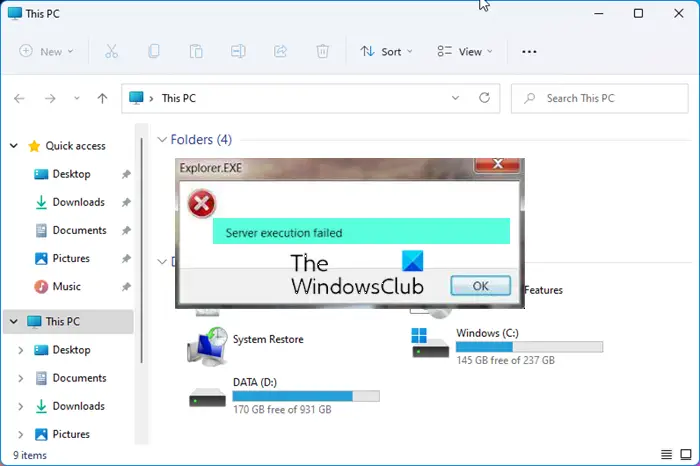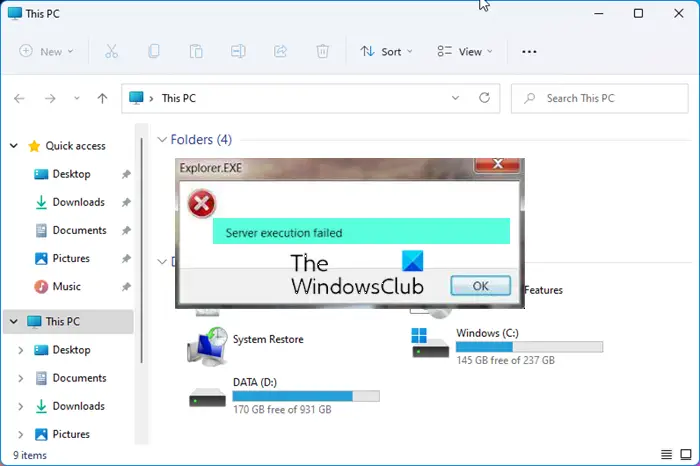Explorer.exe Server execution failed
To fix Explorer.exe Server execution failed error in Windows, try these suggestions: Make sure to try each of them, and then check if the issue was resolved before moving towards the next solution.
1] Modify Registry
Make a backup of your registry before making any changes. Once you have created a backup, open regedit (Win + R, type regedit, and press the Enter key) and navigate to the following keys:
Here are the default values:
2] Create a new Windows Profile or User Account
If none of the steps fail to resolve your problem, then create a new Windows Profile. For more assistance to create a new Windows Profile and transfer the files, visit this article on fixing a corrupted user profile, creating a new user profile, and copying files to the new user profile.
3] Rollback Windows Update
If you have recently installed an update, you may want to roll back or uninstall it. To do this, go to Settings > Windows Update > Update History > Uninstall Updates. It will reveal the list of updates that have been installed, and you can then choose to remove the most recent ones.
What does Server Execution mean?
On a basic level when you launch a program it is executed by the OS to open it. That’s server execution, but if the program is already running or is in closing mode, then it will result in server execution error as the OS will not be able to open the program. However, it has been reported that Windows Update also causes these types of problem.
Windows Media Player Error – Server Execution FailedWindows Backup Server execution failed (0x80080005).