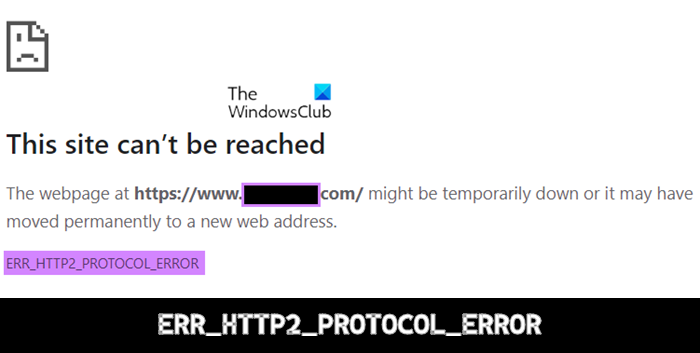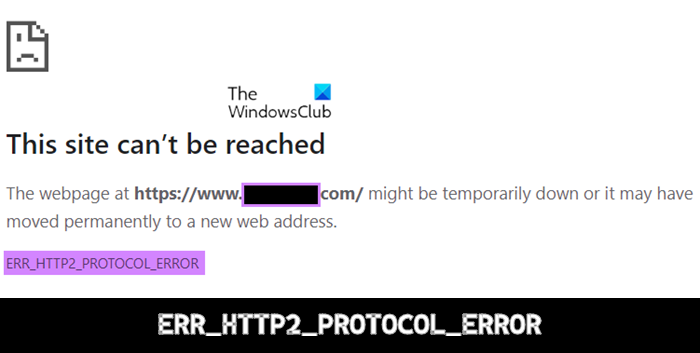Fix Error ERR_HTTP2_PROTOCOL_ERROR on Chrome
To fix error ERR_HTTP2_PROTOCOL_ERROR on Google Chrome on Windows 11/10, follow these suggestions:
1] Hard Refresh the webpage
The simplest trick in the book is the one you should try before any other. If you face a ERR_HTTP2_PROTOCOL_ERROR while loading a Chrome webpage, you can press the CTRL key and then refresh the page to check if the issue has been resolved or not.
2] Update your browser to its latest version
There’s a high chance that you may run into this error if you’re working on an outdated version of your web browser. Because of incompatible data packets, the website that you’re trying to run may refuse to accept the client’s request. You can try updating your web browser and checking if the error still persists. If you are using Google Chrome:
Open Chrome on your PC and click on the ellipse’s icon at the top-right cornerHere, select Help and further go to About Google ChromeUnder the About Chrome section, you’ll see if there are any pending updates for your browser.If there are, click to initiate them and once it’s updated, relaunch the browser.
Users of Edge, Firefox, etc. can follow these steps to update the browser manually. After relaunching the browser, check if you continue to face the HTTP2 Protocol Error.
3] Set the correct date and time on your device
Another cause of error ERR_HTTP2_PROTOCOL_ERROR can be the incorrect time and date that you may have set up on your device. Rectifying it to the current date and time as per your time zone can help you rid yourself of this error. Now, restart your system and relaunch the webpage to see if the issue has been resolved or not.
4] Disable or uninstall any conflicting browser extensions
Getting rid of any browser extensions that are causing hindrances in the communications between your browser and a webpage can also do the trick for you. Once you’ve taken care of the problematic extension, relaunch Chrome to check if the webpage is loading properly or not.
5] Disable the browser QUIC Protocol
Launch Chrome on your PC and enter the following in the Address bar
This will help you locate the relevant flag. Find the highlighted ‘Experimental QUIC Protocol’ and from the dropdown to the right, select DisabledIn order to implement this change, relaunch the browser
If the problematic webpage is now loading without any hiccups, you’ll find the HTTP2 Protocol Error to have been resolved.
How do I fix insecure Chrome?
Sometimes, our browsing and surfing experience on the internet is restricted since some sites have unsafe content to view. If a site isn’t safe to visit, Chrome shows that the following connection/webpage is secure. In order to check whether a webpage is safe to visit or not, you can visit that site and check its security info from the left of its address bar. Below are the three indicators of a site’s security.
How do I change Google Chrome back to normal?
If you ever feel that Google Chrome on your computer is acting weirdly slow, it can be because of faulty extensions, excessive notifications, bad cookies, extensions & cache, etc. If you have tried everything, the best is to reset Google Chrome or Reinstall it. Some users have also experienced a slow experience because of limited RAM. You can choose to open fewer Tabs or use an alternate browser. We hope that this post was helpful to you.