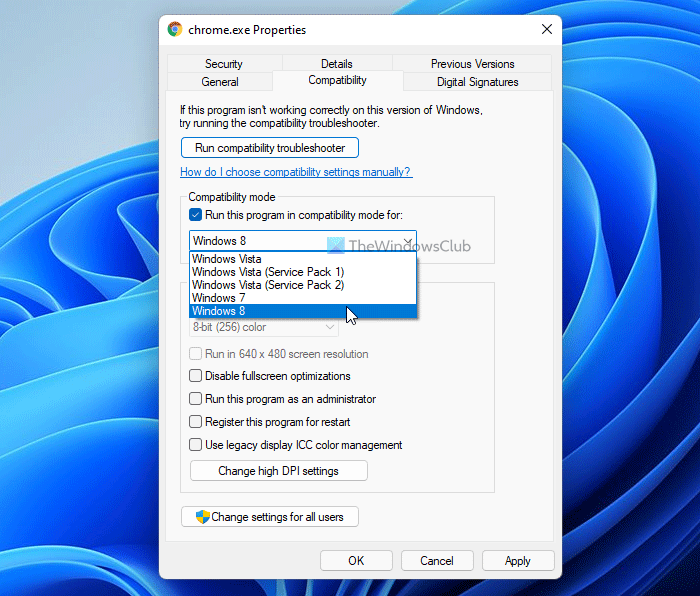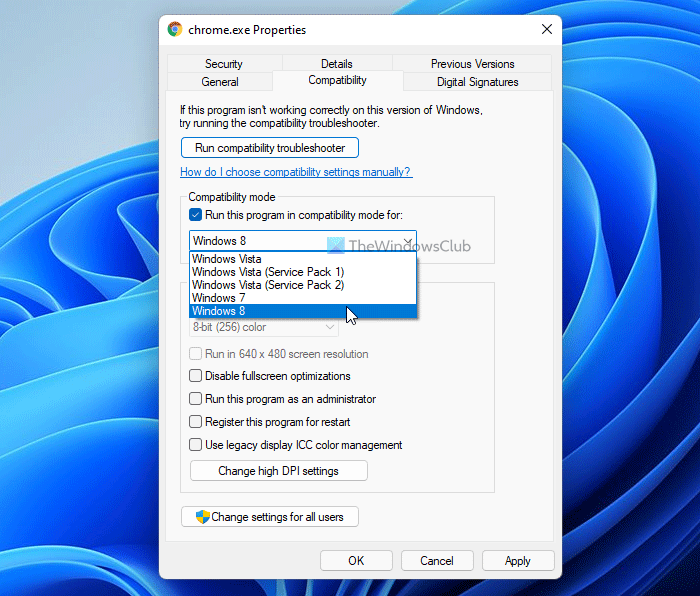That said, there are instances when Chrome Web Store might express its inability to install the app or extension by flashing an error message on your Windows 11/10/8 computer screen: Google Chrome has blocked NPAPI plug-ins by default on the Stable channel. This is because, NPAPI’s architecture had become a leading cause of hangs, crashes, security incidents, and code complexity. As a result of this, Chrome phased out NPAPI support. There is, however, a workaround for this problem.
This application is not supported in Chrome
You can disable the This application is not supported in Chrome error. To do this, create a new shortcut for Chrome on the desktop. Next, right-click on it, select ‘Properties’, click on ‘Compatibility’ tab under ‘Compatibility mode‘, select ‘Run this program in compatibility mode for Windows 7 and click on ‘OK’ to apply the changes.
Then, launch Chrome using the newly created shortcut, navigate to the Web Store and install that extension. Now, remove the shortcut you just created and in the regular shortcut properties dialog under the Compatibility tab, ensure run this program in compatibility mode is unmarked.
How do I fix Chrome plugin is not supported?
If you get the NPAPI plugin is required by this app error while installing an extension in the Google Chrome browser, you need to run the browser in Compatibility Mode. For that, right-click on the executable file and switch to the Compatibility tab. Then, tick the Run this program in compatibility mode for checkbox and select an older version of OS than you are using. Click the OK button and run the browser.
How do I stop Chrome from disabling extensions?
At times, Google Chrome might disable some extensions due to various reasons. For example, if the automated system finds any security threats, it can disable the extension. On the other hand, your security software can also scan for suspicious extensions and disable them if it finds any issue. Hope this works for you.