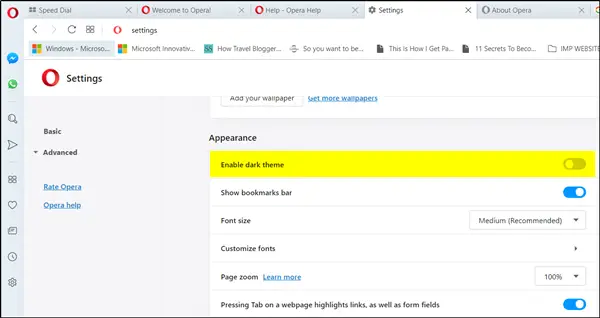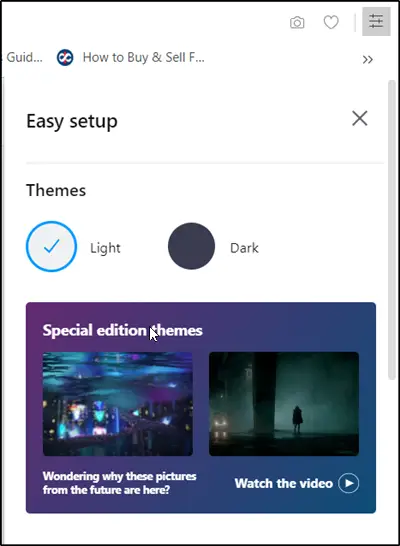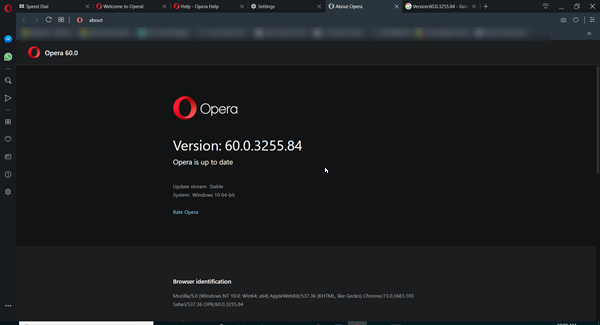Enable Dark Theme in Opera browser
If you are not aware, the Opera browser already features a dark and light mode, but the new take on the Dark theme seems to have been heavily inspired by photography. It looks like the browser makers intend to reduce the amount of light in a photo to a minimum while still retaining contrast. So, it’s quite black in dark mode, while the light is considerably whiter. If you haven’t downloaded the Opera browser, you’ll need to download and launch it to enable Opera Dark theme. So, go to the download page and download the latest version of the browser. The upgrades to the design of the browser interface bring the ‘Settings’ icon in the lower left pane. When visible, click it to head to ‘Basic’ section of Settings.
Once under the ‘Basic’ section, navigate to the ‘Appearance’ section. There, you’ll find a toggle to enable or disable the Dark Theme in Opera.
Simply slide the toggle to ‘On’ or ‘Off’ position to enable or disable the theme. Also, I found that the Opera’s Easy Setup icon for controlling Dark and Light themes has moved from a floating icon in the main browser window to the top right toolbar adjacent to the URL and search bar.
You can choose to enable the Dark Theme from here too. How do you like using the Opera Dark Theme? TIP: These Opera browser tips and tricks are sure to interest you.
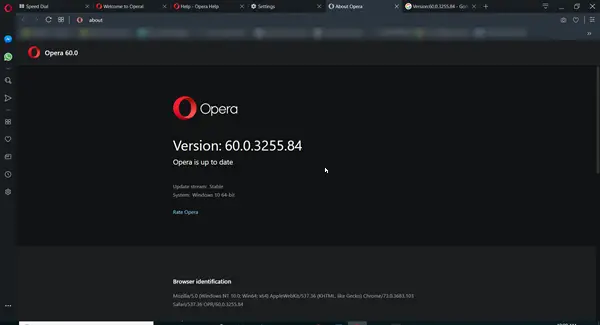
![]()