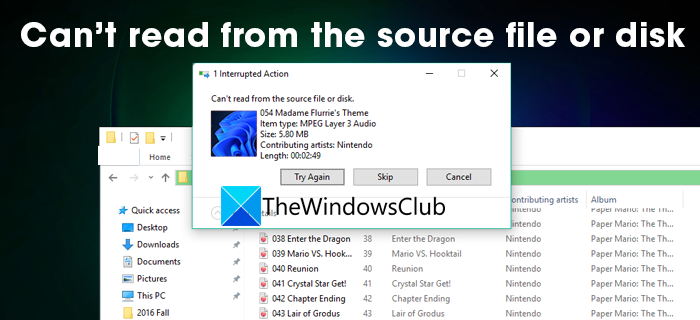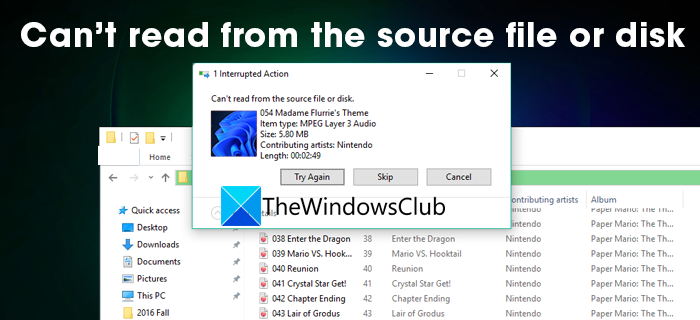Can’t read from the source file or disk while copying
When you are seeing the error while copying, first check if the device is properly connected and restart your PC. Then, follow the below fixes that can resolve the issue. Let’s get into the details of every method and fix the issue.
1] Scan the disk with antivirus
The first step, in resolving the issue is to scan the disk with antivirus. In the scan, you can see the file details and find the virus or malware and your antivirus will take care of it and fix it. 2] Run CHKDSK to find bad sectors The bad sectors on the disk may break the files and make it hard for the PC to read them and copy them. You have to run CHKDSK to find the disk errors or bad sectors. You will see what’s wrong with the disk and you can implement necessary solutions to resolve them.
3] Check for Unsupported File Names
There are characters ( / ? < > \ : * | ” ) that are not permitted in the files names of Windows and are permitted on Mac except for colon. Check if the data you are trying to copy have file names that are not permitted or supported on Windows 11/10.
4] Check for the corrupted files
When we connect or USB drives to public systems like in libraries, or internet cafes, the files that we already have on our PC corrupt and are created into shortcuts for reasons of possible malware. The size of the file stays the same but cannot be accessible. Make sure the files you are trying to copy are not corrupted.
5] Incompatible Files Systems
Make sure the file system of the hard drive you are copying syncs with the file system of your PC. If you are trying to copy from a disk that was used on Mac, you may see the error. There are some third-party tools that can let you access them and copy them. These are the ways using which you can fix Can’t read from the source file or disk error while copying in Windows 11/10. If the issue is still not solved, recover the data from the disk using data recovery tools and format the drive.
How can I use an external hard drive from Mac on Windows?
You can use an external drive both on Windows and Mac by formatting it in the exFAT file system. If you have already copied data from Mac onto a hard drive and are unable to access it, you can use HFS Explorer.