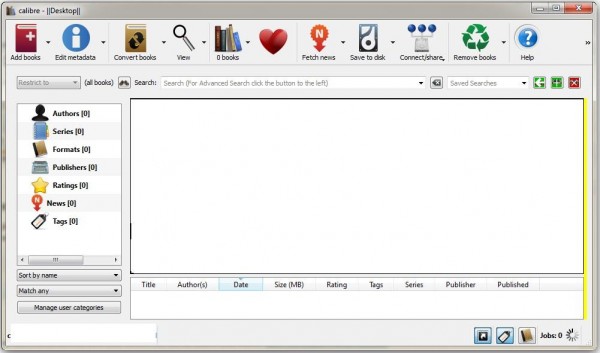Calibre eBook Library Management Software
Calibre is quite simple to use. First, you need to download the application. Once done, you are greeted by a ‘Welcome Wizard’. Mention the place where you would like the software to manage your eBooks. It is advisable to create a new folder for this purpose. Next, mention the device, eBook reader which you use. Once this process is completed, Calibre gets configured and allows you to manage your eBooks collection. You can run through the options on the interface menu which display the following images,
Add books: You can add and arrange books in the library by clicking on ‘Add a Book’. When you make a selection, the book gets downloaded automatically. However, while doing so it displays a notification to show the progress.Edit metadata: Click the book you want to edit and then click the Edit metadata button or press the E key. A dialog opens that allows you to edit all aspects of the metadata (Title, author, etc.). This option includes many features that make editing faster and more efficient.Convert books: By default, Calibre supports over a dozen standard eBook text formats. If required, you can add plugins to enable more conversion features. Remember, conversions can be done on a single book, or in a batch and Calibre accepts a number of input formats. Besides, it has a lot of other options too for fine-tuning the conversion process and improving the results.View: If you like to read an eBook on your PC in the favored format, simply click on ‘View’ and you will be all set to read it.Get books: The option helps you search for eBooks you want on various commercial and public domain book sources.
The software offers many other options too. It is important to mention here the program not only converts your original content but configures established digital books to the proper formats and syncs to a connected reader. Note: If you are updating from a version of Calibre, older than 0.6.17 then uninstall the older version first and delete the C:\Program Files\calibre folder (the location may be different if you previously installed Calibre elsewhere) You can sometimes improve the readability of fonts in the Calibre eBook viewer by using the Microsoft ClearType Tuner. If you feel the fonts are blurry, try using this tool. The tool improves readability on color LCD displays with a digital interface, such as laptops and high-quality flat panel displays. Download Calibre You can download it from its homepage. Here are some of the best free ePub Readers for Windows 11/10.
What are Calibre eBook alternatives?
That would be countless. Here is the list of some popular eBook readers that you can use instead of Calibre. It includes Adobe Digital, Freda, Camp Tools, Kindle, Cool Reader, KooBits. You can also use Microsoft Edge to open eBooks by changing the association of epub to edge instead of any other application.