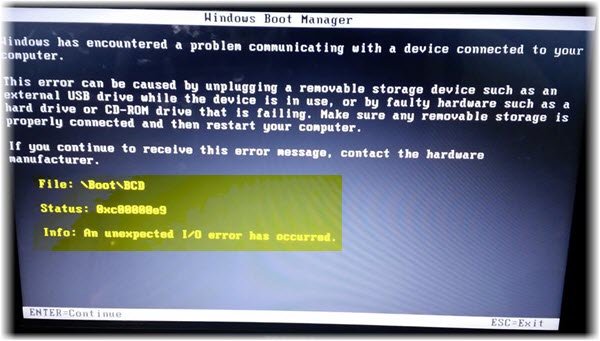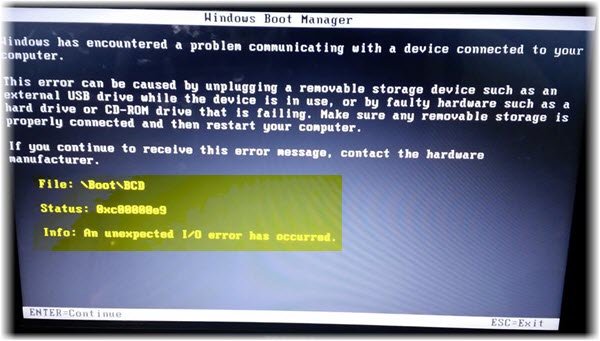This problem can occur when a removable storage device is removed while it’s in use or it is failing. Properly connecting any removable storage and restarting your PC may fix this problem.
Since the system is booting in the Recovery Mode, there are limited options that could help us. If it is genuinely a problem with the hardware, the system would have to be repaired by a computer technician, but usually, the fix mentioned in this article could be of help. The reason is that the issue is usually with detachable drives, mostly the USB. Thus, if we remove the USB drives and see. If this does not help, you may need to troubleshoot further.
An unexpected I/O Error has occurred, Error code 0xc00000e9
Since the only mode you could use is the recovery mode, try booting the system with the recovery drive or the Windows Installation Media. Some laptops have an assist button to load the page for recovery options. If you are running Windows 10, you may boot into Advanced Startup Options. Once you have done this, the options available to fix this issue are as follows:
1: Perform Startup Repair
On the Advanced options screen, you may choose to perform Startup Repair. Allow the process to diagnose and repair your system, and hopefully, it will boot normally.
2: Repair the Master Boot Record
If your Windows 10 cannot boot, you will have to again boot into Advanced Startup Options and select the Command Prompt option, which you can see in the above Advanced Options screen image Next, run the following command one by one to repair MBR: If all the commands execute successfully, restart the system. Usually, it should fix the problem.
3: Re-install Windows using Reset This PC option
You will have to again boot to Startup Options and then from the Troubleshoot screen select Reset this PC. Make sure that you opt to keep the files and data when you are asked. Let us know if any of this helped. See this post if you receive The I/O operation has been aborted because of either a thread exit or an application request error.