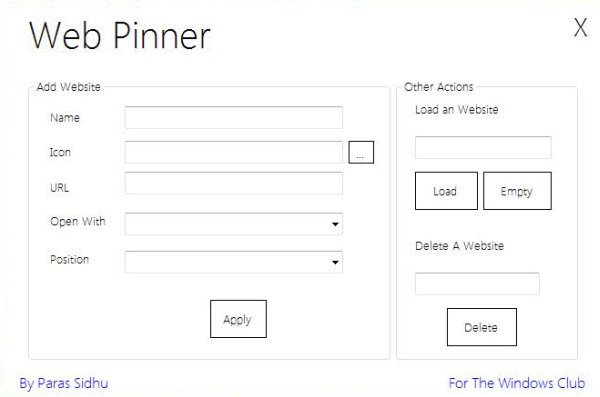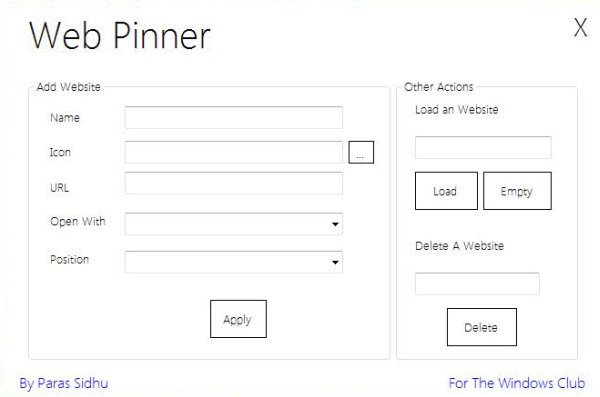Do you visit one or more particular websites very frequently? If you do, then here is one more way to access them quickly. Simply download this portable app an run the .exe file as administrator. Fill in the details like website name, website URL and the icon path. You can also set it to open with either Internet Explorer or Firefox from the Open With drop-down menu. Click Apply. You will see the website shortcuts in your desktop context menu.
The next time you want to open this website, simply right-click your desktop and click on the website link. Your chosen browser will spring to life and open this website. To remove the website link, just enter the name of the website and click Remove.
Web Pinner 1.1 for Windows 7 has been developed by Paras Sidhu for The Windows Club. UPDATE 10.10.12: Web Pinner 1.1 has been released and it now supports Chrome browser too. If you want to edit, add or remove many additional options like Drive, File, Folder, Computer and Desktop’s right click context menu check out our Right Click Context Menu Extender and Context Menu Editor too!