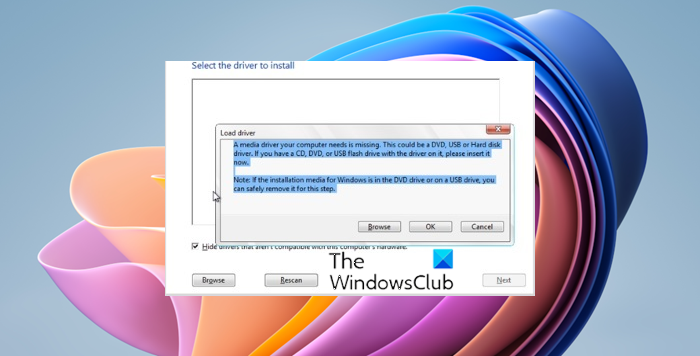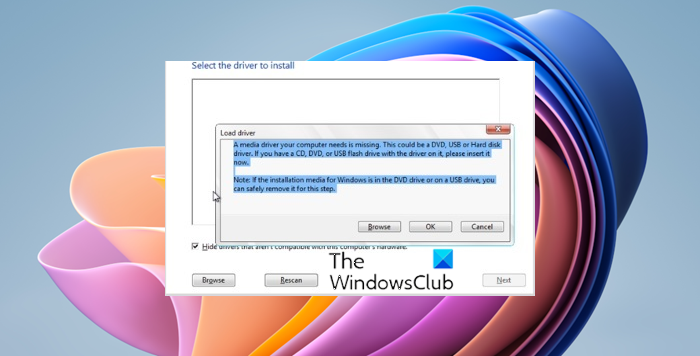A media driver your computer needs is missing
While trying to install Windows 11/10/8.1/8 through installation media, many Windows users have reported the error: Windows 7 users would get the following error instead: The statement of the error makes it clear that the installation media is missing one or more crucial drivers and thus the system has halted the installation process. Microsoft suggests the following possible causes for the issue:
Basically, the system was unable to read the ISO file properly. In this case, you can try the following suggestions.
1] Plug the USB drive into another port
Seemingly an easy fix, click on cancel upon getting the error and remove the USB drive which is being used as the installation media safely. Plug it in another USB port and repeat the installation process. Many users have reported that this fix works. The steps are as follows:
If you are installing with USB drive, then when Windows Setup asks you for the driver, click Cancel.Then you will see the Welcome screenInsert the USB drive in a different portFinally, click Install Now to install.
Also if it is an old system, avoid using the USB 1.0 port for installing Windows 10, if at all the system is in a position to support the installation.
2] Check the hardware requirements of the system
Ensure that your system’s parameters are well more than the minimum requirements. Eg. While Microsoft recommends 2GB of RAM for a 64-bit Windows 10 system, it usually needs 4GB or more for proper installation and functioning.
3] Check the installation media
It might be possible that the ISO file is incomplete/corrupt on the installation disk. To verify this condition, insert the installation disk on any system and right-click on the CD/DVD drive and then select Properties. Ensure that the size of the installation media and compare it with the size stated on Microsoft’s website. The size of the media changes with every update, so we cannot give any fixed number here. Anyway, we could download the latest installation file from Microsoft’s website here and make another installation media out of the same. Try doing it with a high-quality media drive of a reputable brand this time. The license key would be the same as you received with the original installation media but could be used on the same or multiple systems depending upon the version you bought.
4] Check BIOS settings
If everything else has failed, the issue could probably with the settings of the BIOS itself. Check that the USB 3.0 settings in the BIOS should be set to auto and the Legacy USB and Legacy BIOS settings should be disabled in the BIOS. Hope this guide helps you fix the issue.